Using the edge Caregiver Portal
Sample content for informing caregivers once you've set up edge Caregiver portal for them to access their own student data.
Here is a sample of the message that Edge can send out to caregivers. You may instead wish to make your own email using some of the ideas below.
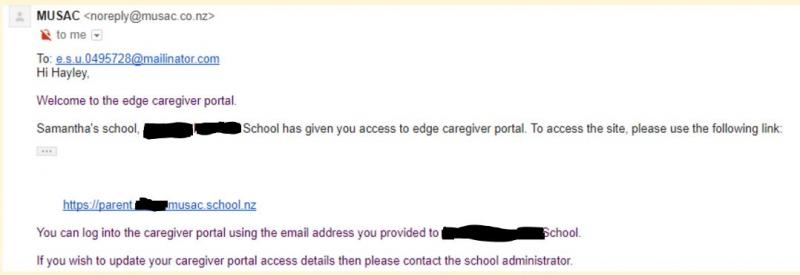
Access to the edge caregiver portal uses the existing email address that your school has on record.
edge caregiver portal address:
The edge caregiver portal allows you to view school information about your child(ren), and to pay school bills online if your school supports this. Being able to log into the edge caregiver portal is conditional on your edge School(s) setting this up. The portal gives you easy and quick access to the information for students in your household. The App can also allow you to notify the school of absences.
The student data displayed depends on settings made by your school to enable access to the caregiver portal for the year group(s) associated with your child(ren).
Logging in uses the secure OpenId and Facebook Connect protocols to connect an existing online account you already have, with the same email that is recorded in edge. Read more: https://en.wikipedia.org/wiki/OpenID.
To login:
- Enter the website https://parent.edgelearning.co.nz/loginpage_caregiver.aspx into your browser
- Click the icon (either g+ for google, facebook or Office 365), that is associated with the email you have supplied to your school. If you haven’t given your school an email address, or are unsure about the detail please contact your school. If you don’t have your own email (or yours isn’t associated with the four above), they are all free, easy to sign up to and don’t necessitate you using that email for other purposes
- A popup will appear asking for your login details. On entering this correctly the edge caregiver home page opens
Select one of your children from the top row. Each student’s summary data is displayed in separate tabs (dependent on whether they’re attending a primary or secondary school) for: Attendance, NCEA Progress, NCEA Credit Summary, Timetable, Attendance Summary, Student Reports, Attitude to Learning, Middle School Achievement, School Payments.
Dependent on you having Bill Payer status (and online payment school setup), the ‘School Payments’ page shows a balance and list of items owing for which the student has been billed. If your school is set up for online payment of school bills, you’ll be able to pay from the ‘School Payments’ page. This page displays financial transactions for your student, with the balance due reflecting the amount totalled for your students at this school.
Student Reports, Attitude to Learning and Middle School Achievement information (if appropriate) is available when published by your school. All other information including attendance is live. Where relevant, information from previous years can also be accessed.