Exporting student data from edge for import into e-asTTle
For years 1 to 13 (asTTle version 5), manage e-asTTle configuration for exporting student details for uploading into e-asTTle so that e-asTTle assessment results can be displayed and viewed in edge.
Exporting student data from edge for importing into e-asTTle
To update e-asTTle with your current student information including names (including pre-enrols) and rooms, please follow the steps below.
-
Navigate to Admin>Import/Export e-asTTle and NZCER page in edge.
-
To select the students you want included in the export for e-asTTle, ensure that the relevant Year Levels are selected in the Configuration panel; and click "Save Change". If you wish to include pre-enrolled students, a tick box to select them will appear after the first time you click "Save Change".
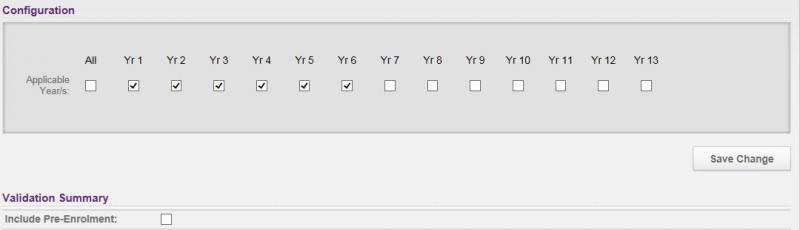
-
To include pre-enrolled students for the years selected in the above step, ensure that the "Include Pre-Enrolment" check box is ticked, and click "Save Change".
-
If there are any errors in the student’s data then the students concerned will be listed under Students with Error, and the Generate File button will not display.
-
To resolve the errors either print the error report or click on the chevron in front of the students name to see the error detail, you can go through to the student’s details to complete/correct data by selecting their name.

-
You are able to ignore the errors by selecting the Yes check box, however any students with errors will be omitted from the export file.
-
To save the export file to your computer, click on Export. While you may get the option to save the file to a specific location, depending on your browser setting it may be downloaded to a default folder e.g. My Documents\Downloads.
-

Now you need to log in to e-asTTle to upload this file and update your students
*Note* The Import file panel at the bottom of the page should only be used when importing the assessment data exported from e-asTTle into edge.
Looking for more answers? email support with your question.