Audit Term Register
The Audit Term Registers list the students by Register class, alphabetically by legal name and shows the ½ day record of attendance for each student.These registers will be printed automatically at the end of each term and can be requested at any time.
How do I view a report of attendance for the term?
From the Attendance > Audit Log - Audit Term Attendance Register page this report is available with two compulsory fields. Attendance for terms in the Previous Year can be selected, and if required, attendance for individual students from last year can be copied and pasted out of the term report for their previous class.
-
Select the required Term from the Terms shown in the drop-down.
-
Click in the Class field to select the desired class. You can select more than one class, and sort the order.
-
Click 'Generate' for the report which is provided as PDF.

Note MoE Circular 2010/19 replaces Circular 2006/10:
“The following points outline how attendance is recorded:
-
zero ½ days - no attendance or less than two hours attendance for tuition in a school day
-
one ½ day - attendance for tuition for more than two hours but less than four hours in a school day
-
two ½ days - attendance for tuition for at least four hours in a school day”
Table Legend:
-
0 = No half-days attended
-
½ = One half-day attended
-
1 = Two half-days attended
-
- = Holiday
-
C = School closed
-
N = Student not enrolled
? = School open but data incomplete
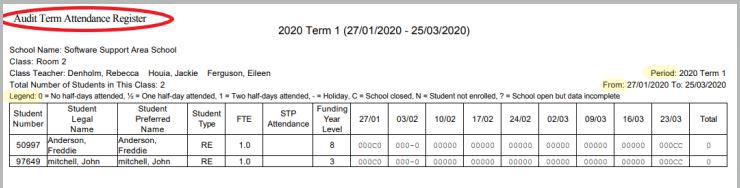
Looking for more answers? email support with your question.