Printing reports in booklet form
For a Subject Report, and Detailed Key Competencies and Flexible Comments layout types, these reports can be printed using the 'Booklet' checkbox.
Creating a Booklet for Caregiver Reports (Windows)
Note that the People > Memberships - Define Class page sets the teacher(s) displayed on the report. Where more than one teacher is assigned to a class, the Reporting Teacher field defines the name(s) to be displayed.
Note that the instructions which follow are not relevant for the A4 Progress Report. For the Progress report, booklet printing has already been configured for booklet printing. The only setting required for this report which defaults to Size, is to select "Print on both sides of paper" and "Flip on the Short edge".
-
From Report Design, select the booklet option to print your Caregiver Reports into Booklets, which are set up for double-sided (A5) printing multiples of 4 pages each - 4, 8, 12, 16 etc.
-
Returning to the Report Summary page after you have created your PDF document, click on the generated link which will open up the PDF document of all the students’ reports.
-
From Adobe PDF reader (version X) to print into booklets, choose File > Print (or click the Print icon) and follow the directions from your Print dialog:
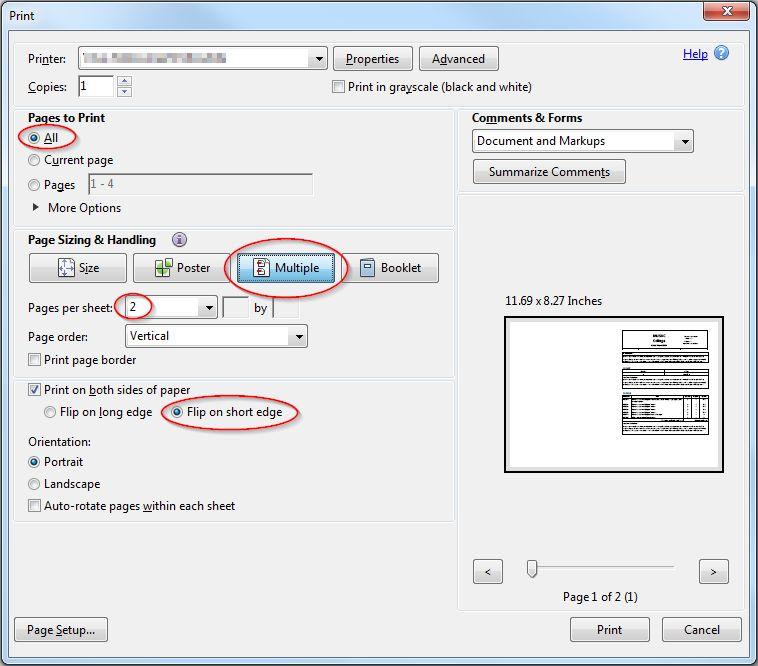 :
:Ensure you have selected "Multiple" and NOT "Booklet" (as this has already been formatted to print as a multiple page document).
-
Select 2 pages per sheet.
-
Tick 'Print on both sides of the paper'
-
Select 'Flip on the short edge'
-
Now (first select 'Pages to Print' if desired), click 'Print' to have the document printed.
Looking for more answers? email support with your question.