Progress Table
The NCEA Progress table provides a list of students and their respective credits gained for each NCEA level.
The NCEA table provides a student list with credits gained for each NCEA level, their possible total and the number they have gained for Literacy and Numeracy at Level 1 and 2. By default the student details are not displayed:
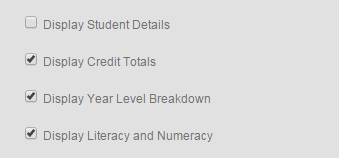
A filter is provided which allows you to filter by one, or a combination of the following:
-
Instructional Year level
-
Form Class
-
Ethnicity
-
Gender
-
Subject class
-
Course
-
Export all course student standard details for year.

By ticking the Display Student Details box, the view changes as below:

You can also select from the following:
Current Year
Displays totals for all internal standards achieved during the academic year
All Years
Displays totals for all internals and externals gained and included in NZQA results file from previous years, along with totals for all internal standards achieved during this academic year.
Selecting ‘Display’ will display the students who match the criteria set in the filter. Each column can be sorted by selecting the header title, displaying 100 students at a time. If there are over 100 students matching the filter criteria, they can be viewed by selecting the Next/Previous buttons at the bottom of the table.
Looking for more answers? email support with your question.