Course Summary
Timetable/Courses contains a Course summary page indicating the status of courses set up.
Can I view a list of all courses?
Where already set up, a course summary is provided for the current year, either by year level or subject. Tech classes and subjects can be set up by the Assessment Co-ordinator using the Curriculum Topic Settings menu link for area and secondary schools.
Note the 'Prev' and 'Next' buttons where the desired course is not in the default current academic year.
When you expand each instructional year level, listed courses display a flag indicating:
Red = missing date or duration, MoE subject, hours, or instructional year level
Yellow = the above satisfactorily completed, but no teacher attached
Green = complete for timetable purposes
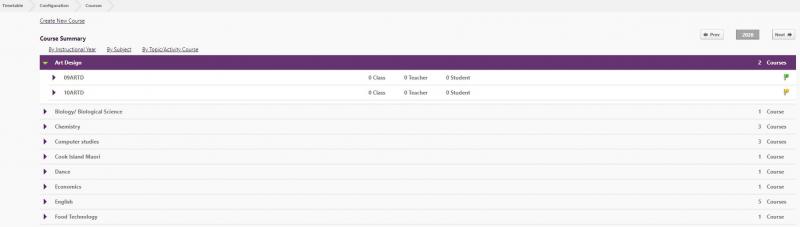
To access any specific course details, click the course name.
If courses are not yet set up for the next year (check data year displaying by the Help ribbon) use 'Automatically Setup Courses' to re-use course structures based on last year's configuration.
Details completed during setup, including class details, display together with links allowing course details to be edited. Students and classes can be added via the links on this page.
The Course page displays for secondaries where school year levels are from 7-13, or 9-13.
Course endorsement set up is accessed on the Editing page for each course. Select the Attach Standards link to assign standards to the course.
As part of setting up the new tech subject courses, the Curriculum Topic/Activities section defines the main Curriculum area.
To edit or delete a course, see the Edit or Delete a Course article in our knowledge base. From the Course Summary page opening details for the course, there are links for further processes.
See our Course Lists article for filtered course lists available in PDF form.
Looking for more answers? email support with your question.