Early Notification Group
Early notification is available from the Attendance Records > Early Notification Group menu where the Add Student(s) link provides search criteria from which to create the student group. See Admin > Setup > School Settings for early notification initial setup.
Where can I set up Early Notification groups?
-
Use of this page is dependent upon being set up with TxtStream, School-links to manage absence text message alerts to caregivers, and collect replies, and having Attendance Officer responsibilities in edge. This page is where students are added to the ENS group via the Add Student(s) link. The default group comprises all caregivers having "living with" status AND a cell phone number entered in edge. Once the students are added to the selection using the student search filter, and ticked to confirm as part of the group, save these students.
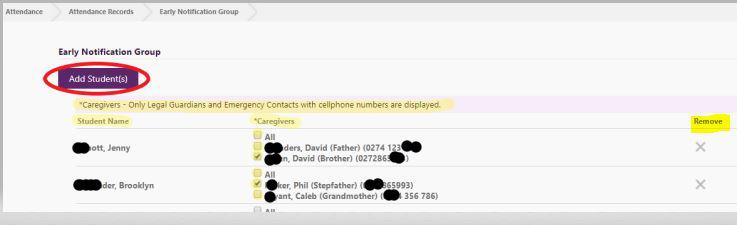
-
Those students are then listed together with legal guardians. Where there is no record of a cell phone number for the legal guardian, they will be greyed out on the Early Notification functionality pages.
-
Students who are part of the ENS group and appear on the Unexplained Absences page, have a cell phone symbol, the colour of which shows status in terms of caregiver message and response.
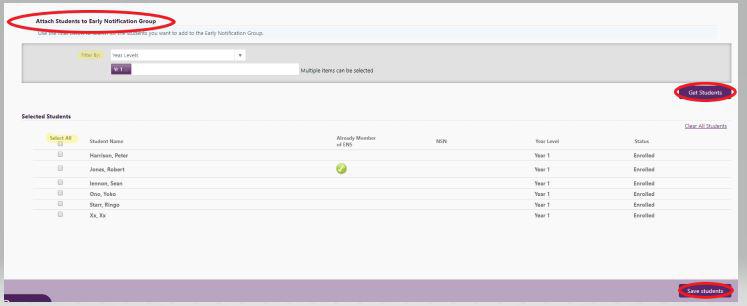
It is important for the student to be part of the ENS Group before their attendance is marked. Caregivers flagged with Legal Guardian or Emergency Contact only will be displayed. They will need a cellphone number registered against them to receive a notification.
New Students are not automatically added so you will need to do this regularly
Looking for more answers? email support with your question.