Assign Billable Items
Once the billable items have been created within the Finance > Configuration menu, they can be assigned to an individual student, class, year level or whole school.
Billing for Items
-
From the Finance > Processing menu, the 'Who to' field defaults to an individual student. The Whole School, Individual Student, Year Level, Class or Group can also be selected from the drop down list.
-
Choose the Billable Item(s) required and select the ‘Assign’ button. Please note that Family based items will only calculate correctly and bill the eldest in the family when charged to the "Whole School" option. If Assigned in any other way, each student will be charged the individual student cost.
-
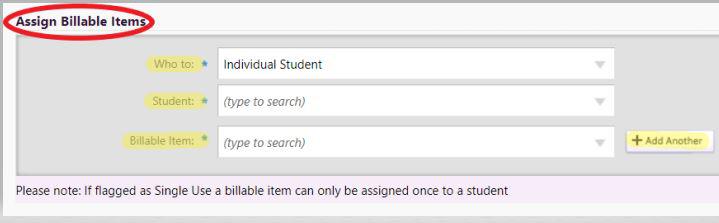
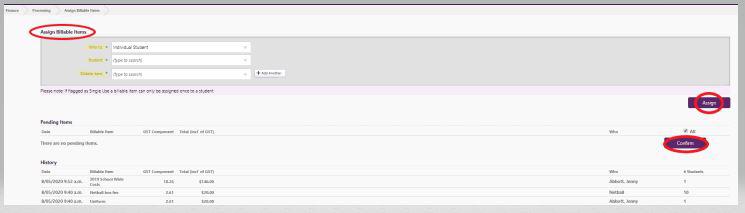
-
The Billable Item(s) will be displayed on the first page in the ‘Pending Items' list against the individual or group to which the Billable Item has been assigned, note pagination on this page.
-
Where the billable item has been set up as a variable amount, the required amount is entered at this stage.
-
Whilst the Billable Items are in a ‘Pending’ state, they can be removed from the student/group to which they’ve been assigned.

-
Once the ‘Confirm’ button is selected, the Billable Items(s) are ‘locked’ against that student and will appear on their account. This means that:
- Your school can now bill for that item(s) using a Tax Invoice and/or Request for Payment;
-
Payment can be received for the item(s);
-
The item(s) will be displayed on the student’s Transaction Summary, allowing further actions if required, such as a Reversal if an error has been made.
-
The ‘# Students’ column shows the number of students to which a Billable Item has been confirmed.
- A Billable Item can be assigned multiple times to the same individual/group unless it has been set up as a ‘Single Use Billable Item’ on the ‘Create Billable Item’ page. Single Use Items can be applied to the whole school; and if applied again, the item will pick up only those students who have not previously been billed with this item in the current year.
-
Where a ‘Single Use Billable Item’ is assigned to a group such as the ‘Whole School’ more than once, on the second or subsequent time, the Billable Item will only be assigned to those students who have not already had the Item assigned to them.
-
Pre-enrolled students can only be billed individually or by group, where they are a future member of a group (not by Whole school, Class or Year)
Click on Video for further information.
Looking for more answers? email support with your question.