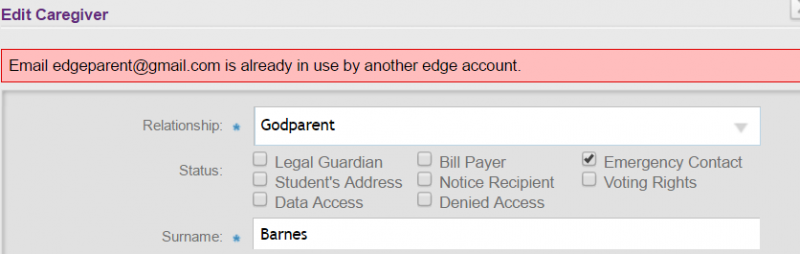Duplicate email addresses
Management of email addresses in edge allowing for multiple user responsibilities, eg. where teachers have caregiver access at different schools and other valid scenarios, is explained further below.
When entering an email address for a caregiver, student or staff member, if the email exists already in the edge system (therefore is a "duplicate"), you may receive a duplicate email address warning. This is important because email addresses are used as logins and therefore need to be unique to the individual.
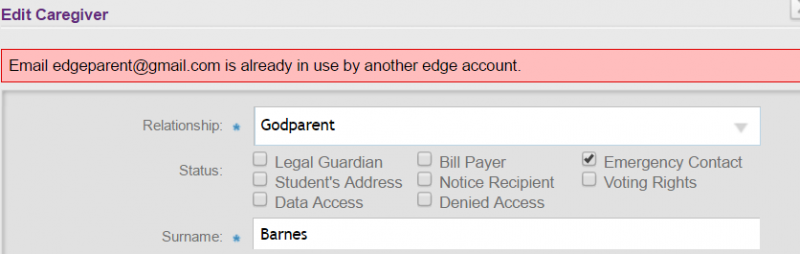
When duplicate email addresses are identified in edge, clarification is needed to confirm who owns the email address. Any changes made for assigning email addresses (logins) also must respect privacy concerns in the wider context of logging in to view student information. If you receive a message alerting you that the email address is already in use (eg. having inadvertently tried to re-use an address, or selected the wrong individual), this cross check provides safety so duplicate identities for the same email address cannot happen.
Where an email can’t be saved (due to duplicates), you may need to try re-adding in the caregiver and the email address as one of the search fields. When you find the caregiver with the correct details then you can remove the copy that is missing the email.
The notification email examples generated by edge follow.
Welcome email (CAREGIVER)
---------- Forwarded message ----------
Date: Tue, May 5, 2015 at 3:31 PM
Subject: MUSAC edge Welcome
To: [new caregiver email address]
To: [new caregiver email address]
Hi [First name]
Welcome to the edge caregiver portal.
[Student's name]'s school, [School name] has given you access to edge caregiver portal. To access the site, please use the following link:
You can log into the caregiver portal using the email address you provided to [School name].
If you wish to update your caregiver portal access details then please contact the school administrator.
-----------------------------------------------------------------------------------------------------------------------------------------------------------------------------------------------------------------------------------------------------------------------
Welcome email (STUDENT)
---------- Forwarded message ----------
From: MUSAC <noreply@edgelearning.co.nz>
Date: Thu, May 14, 2015 at 10:01 AM
Subject: MUSAC edge Welcome
To: [new student's email address]
Hi [First name]
Welcome to the edge student portal.
[School name] has given you access to edge student portal. To access the site, please use the following link:
You can log into the student portal using the email address you provided to [School name].
If you wish to update your student portal access details then please contact the school administrator.
-----------------------------------------------------------------------------------------------------------------------------------------------------------------------------------------------------------------------------------------------------------------------
Welcome email (STAFF)
From: MUSAC <noreply@edgelearning.co.nz>
Date: Thu, May 14, 2015 at 9:50 AM
Subject: MUSAC edge Welcome
To: [new staff member's email address]
Hi [First Name]
Welcome to the edge staff portal.
[School name] has given you access to edge staff portal. To access the site, please use the following link:
You can log into the staff portal using the email address you provided to [School name].
If you wish to update your staff portal access details then please contact the school administrator.
Looking for more answers? email support with your question.