Student Options Summary
The Student Options Summary page allows you to select year level(s) and view information on which student option selections are incomplete. Shown are how many (requested, approved or confirmed) courses there are with respect to the number of courses expected for a student of that year level.
Viewing current student selections available for options planning for next year's courses
This page reflects the most current information relating to student options selection, and once the current year level/s (from Years 9-15) selection is made:
-
Click "Display" for summary graph of student status (by percentage) for:
- students with the right number of options
- students with less than the right number of options; and
- students who have not made option choices towards the following year.
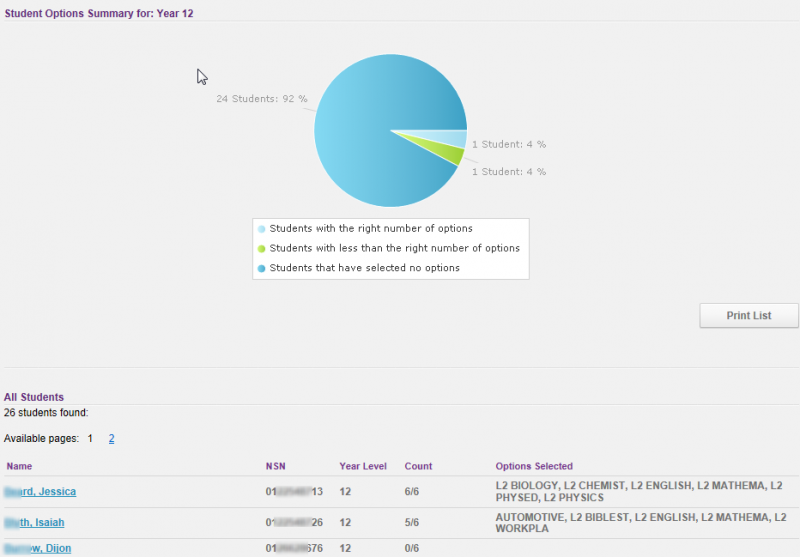
- The list displayed defaults to all students with name, NSN, year level, count and options selected.
- If the count displays as 0, the Timetabler needs to set up the student options configuration for that year level.
- The number of students whose choices are not yet complete is totalled at the top of the list. Once the student's option choices are complete, their name is not included in the list on this page. Students with the right number of choices display under next year's course. The 'Options Selected' column reflects for the students who have not completed their options, the current number of options selected out of the maximum possible.
- Click on a segment of the graph. The list of students in that segment updates in the list shown below the graph.
- The Print List option allows for printing of the selection of student names shown, and the Display button reloads all students back in the list.
Looking for more answers? email support with your question.