Statements
The statement provides a list of all transactions on the student's account between specified dates. If there are no transactions on a student during the specified date range, no statement will be created.
The statement template set up is from the Configuration > Statement Template page, where the logo is optional and there are a few fields provided for customised text.
Within the date range selected, the statement will include these transactions:
- all billable items appearing in the student's Amount Billed column; and
- payments received from the Amount Paid column
for sending to either Whole School, Family, Group and others for current students and leavers who had transactions within the date range selected; and also have a caregiver and bill payer selected.
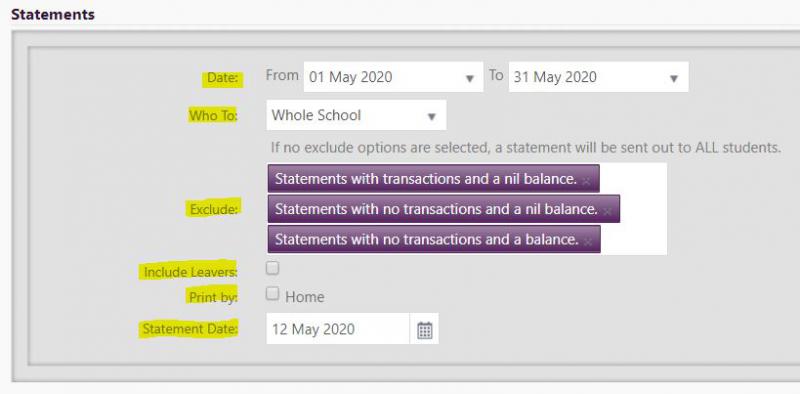
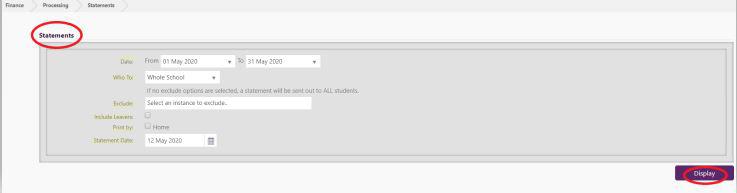
Family:
Generates one statement for each family in your school, using the Bill payer setting for current and leaver students
Group:
Creates a statement for each student in the group on the day of generating the statement. Select the group from all groups in the dropdown for the current year. This is not available for a group from 'last year'
Select the student required from current students included in the drop down. Note leavers are not included in this option
Select print to create a PDF containing all of the statements for the purpose of printing, or sending to caregivers selected for each student/family attached to an email - for whole school, family, or group only. The "Print by" check box is derived from the vertical or horizontal field saved in School Settings. If your school uses both vertical and horizontal, the vertical name is displayed with the check box on this page.
The Exclude field: (If no exclude options are selected, a statement will be sent out to ALL students). Options to select from are:
- statements with transactions and a nil balance
- statements with no transactions and a nil balance
- statements with no transactions and a balance.
Once the PDF has been downloaded from the page, subject to the following, a link displays showing the last statement file created.
Note: Only the last statement generated is available, eg. your selected Group's last statement is available for download. Creating each new statement overwrites the previous statement. Selecting the Whole School option changes to the last Whole School statement generated, and the same for the Family option. Individual statements are not saved when generated and are thus unavailable, but the statement can be re-generated.
Where a number are processed at the same time, a list of students whose records are without (1) caregivers, (2) bill payers, or (3) email addresses, is also generated for reference.
Selecting email sends the PDF to caregivers with an email address and Bill payer recorded. Clicking Send displays the following information:
- The number of statements generated
- The number sent via email, and
- The date completed
- Links to download
- Unsent statements
- The error report, and
- An email log listing emails successfully sent; and emails which failed to send
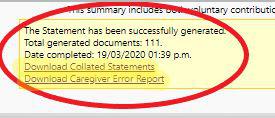
Looking for more answers? email support with your question.