Invoicing
The process of generating a tax invoice for compulsory unpaid item/s.
An invoice can be produced and sent to caregivers for billable items where the payment is compulsory.
- You can print and send an invoice to the Whole School, Individual Student, Year Level, Student Type, Group, Home or Form Group – the drop down list defaults to the Whole School. The "Print by" check box is derived from the vertical or horizontal field saved in School Settings. If your school uses both vertical and horizontal, the vertical name is displayed with the check box on this page. There is also a tick box to 'Include Leavers'.
- Having selected the required recipient, details of the invoices to be printed/sent; and invoices previously printed/sent are displayed. Where the ‘Whole School’ has been selected, the ‘Number of Invoices’ column indicates the number of students for which an Invoice can be produced which includes the confirmed Billable Item(s) for that student.

- The Invoice can be printed or sent by email to the student's Caregiver(s) where their record includes:
- a valid email address, and
- 'Bill Payer' was checked in the Caregiver status options.
- A report is available (after sending and processed from the queue) at the bottom of the page showing the email addresses, whether the Invoice(s) have been successfully emailed or printed. Where it has not been possible to complete the process, a report can be produced listing those students who are missing a bill payer, caregiver details and/or a valid email address. In addition the email log now includes completed date, time and room for sent emails.
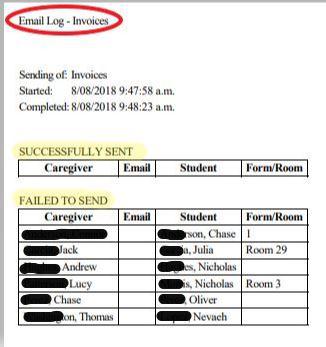
- The Reference number on the Invoice displays the student's name. For Families, it will display the eldest student's name
Looking for more answers? email support with your question.