Setup Event Days
An Event Day can be added to the Calendar when the school requires a day varying from your school's normal pattern of marking attendance for the whole school, ie. a Secondary school's timetabled subject classes; or twice a day for Primary and Intermediate schools. This functionality is not intended to be used as an events diary.
For secondary schools, adding an Event Day reduces the active timetable down to marking ‘Form Class’ attendance (ie. non-subject) either once or twice for the day.
For Primary and Intermediate schools, attendance can be reduced down to marking classes just once for the day.
Setting up whole-school event days or times you wish to over-ride the timetable
-
Staff assigned the 'Communications' responsibility in edge can define an event day in your school calendar from the Admin > Setup > Define School Calendar page. The Event Days heading has an 'Add an Event Day' link. This takes you to a new page for completion of the compulsory fields of Date, Event Name (eg. Sports Day, Fire Drill), and number of Administration Periods involved from the drop-down then click Save.
An Event Day needs to be added prior to the scheduled day.
-
For any editing changes to the saved event day, from the Define School Calendar page, click on the specified event link which takes you to an Edit event day page where you can make and save changes affecting the timetable.
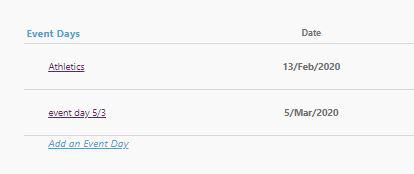
-
To delete the event day, from the Define School Calendar page click on the X which appears on the right of your event name. This takes you to a Delete event day page from where the event can be cancelled, reverting to the changes entered for the selected timetable.
-
To make other calendar changes, eg. Closed day or Teachers only day, see our Calendar Setup page.
Looking for more answers? email support with your question.