Request for Payment
A Request for Payment can be used to bill caregivers for items which are VOLUNTARY, including family donation. For those items which are COMPULSORY, these will be included on a Tax Invoice if your school chooses to use this method of billing. However, you can bill for these using a Request for Payment.
Request for payment process
-
A 'Request for Payment' (RFP) can include all ‘Confirmed’ Billable Items where there is money owing.
-
A RFP can be produced for the Whole School, Individual Student(s) or a Group by selecting the required recipient from the ‘Who to’ drop down list. Where the ‘Family’ option is selected for a caregiver wishing to make a payment on more than one student, ‘Requests for Payment are produced for the Whole School but grouped by Family. Click Print to see the PDF list, and view the total amount owing. The payment then is recorded individually on each of their students - use the 'Pay all Items' button to quickly credit all billable items for the student.
-
To send a request for payment for the family donation, from the field 'Who to' select 'family'. The reference number will display the NSN number for the eldest student.
-
The "Print by" check box is derived from the vertical or horizontal field saved in School Settings. If your school uses both vertical and horizontal, the vertical name is displayed with the check box on this page.
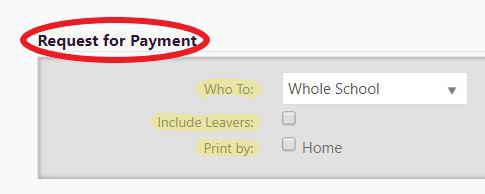
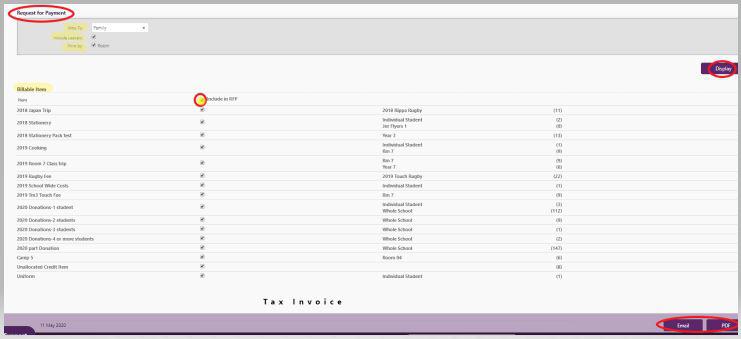
-
Once you have decided who you want to bill, select ‘Display’. All of the confirmed Billable Items for the individual or group selected will be displayed. You can then decide which items you want to include on the RFP using the ‘Include in RFP’ check boxes. The RFP can be printed or automatically emailed to the student's Caregiver where their record includes:
-
a valid email address, and
-
'Bill Payer' was checked in the Caregiver status options.
-
-
For emailing, click 'Send'. Once these have been generated and emailed, a report showing the email addresses is available (after sending and processed from the queue) at the bottom of the page indicating whether the RFPs have been successfully emailed or printed, from the links. The email log now includes completed time, date and room for sent emails.
- Download Unsent Requests for Payment
- Download Caregiver Error Report (listing those students who are missing either a bill payer, caregiver details and/or a valid email address)
- Download Sent Requests for Payment Email log (displaying two tables; Successfully sent emails, and Failure to send emails)
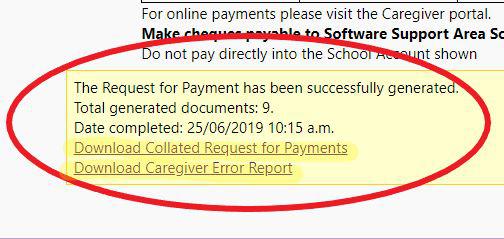
-
The Reference number on the Request for Payment displays the student's ID number.
***NOTE*** emails sent out from edge will appear from noreply@edgelearning.co.nz unless the school emails support@edgelearning.co.nz to register their school email domain and we will send them instructions for getting their school DNS settings updated
Without these settings caregivers email providers may detect that the sender is not the school and block the email.
Looking for more answers? email support with your question.