Multiple Days
Marking Rolls for Multiple Days. Please note - This function does not overwrite existing attendance, only fills any blank attendance fields for the specified time periods. If an error is made, you cannot correct it from this page. It will need to be done either individually, or via the Class Rolls options.
To mark Classes/Groups for multiple days.
In Attendance > Mark Attendance click on the 'Multiple Days' tab. From here you can mark multiple day/s attendance by 'Student' or 'Class'. When the 'Class' option is selected the 'Student' field will change where you can choose from the Home/Form/ Class, Group or multiple choices.
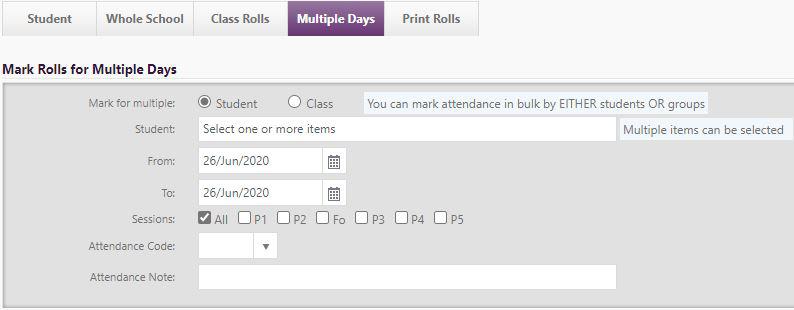
When clicked you can select:
- The Group/Class to mark from the drop-down menu. This will show all active classes and groups for the current year.
- Students to be excluded from a group if a group has be selected
- The dates to mark 'From' and 'To'
- The session(s) you want to bulk fill
- The Attendance code.
- Any attendance notes you wish to add
NOTE: Students who are in a truancy risk group will be marked by this process along with everyone else who has not yet been marked with an attendance code.
Looking for more answers? email support with your question.