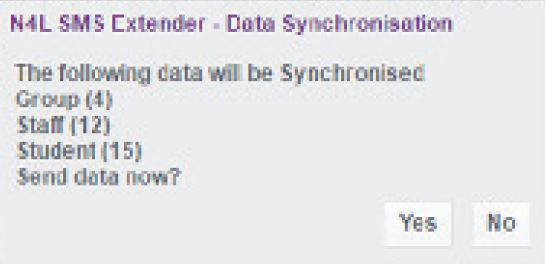Data Integration
The Data Integration page can be found under Admin/Setup Setting up the N4L SMS extender requires Enrolment Officer rights.
Setting up the N4L SMS Extender in Edge.
- Log into Edge and navigate to Admin/Setup/Data Integration.
- Tick "Enable SMS Extender' checkbox
- Enter your Username and password
- The connection can then be tested by pressing "Test Connection" button
- Save
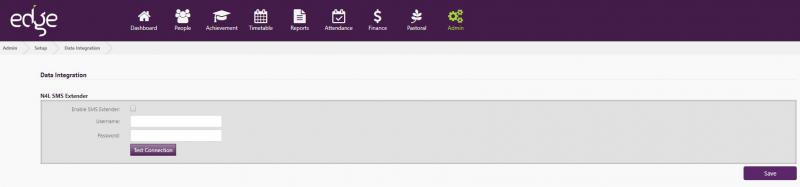
Data Sync
Please Note: The first time you perform this task you will need to do a ‘Full Sync’. Anytime you make changes to data in
edge which is used by Tahi, you will need to perform a ‘Full’ or ‘Partial Sync’ to ensure these changes are reflected.
Tahi enabled Applications may not function to their full capability if data is not up to date.
- Log in to edge and navigate to Admin/Import Export/N4L SMS Extender.
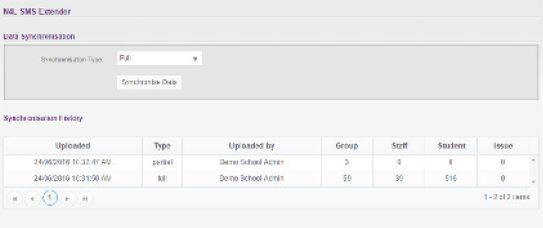
Option 1. Full Sync
- Select Synchronisation Type ‘Full’
- Press ‘Synchronise Data’ button
- A confirmation dialog is displayed, press ‘Yes’ to send data
Option 2. Partial Sync
- Select Synchronisation Type 'Partial'
- Select ‘Group/Staff/Student’ from multi select drop down list
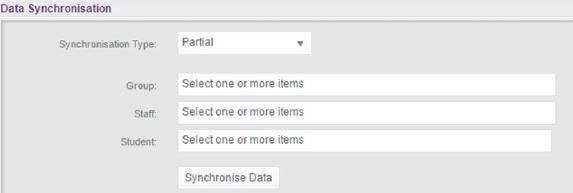
- Press "Synchronise Data" button
- A confirmation dialogue box is displayed, press 'Yes' to send data.