School Data Sync via OneRoster
This will assist you in setting up School Data Sync via OneRoster in Edge This can link data to Google ,Microsoft or other OneRoster providers
To enable SDS within Edge, to go into the Admin/Setup/School Settings page and enable School Data Sync in the External Providers section:
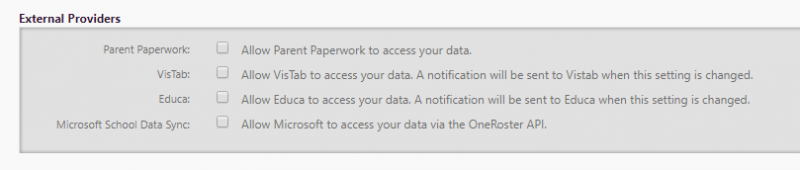
When the option is checked, a help box is displayed containing the credentials and URLs that will need to be entered in to set up the sync:

The client id and secret are unique to each school, the two URLs are shared. The “Copy” links copy the strings to the clipboard so you have no worries around selecting it.
On logging in you will end up at the “Sync Dashboard” screen. From the menu on the left-hand side, or on the main dashboard you can “Add Profile”:
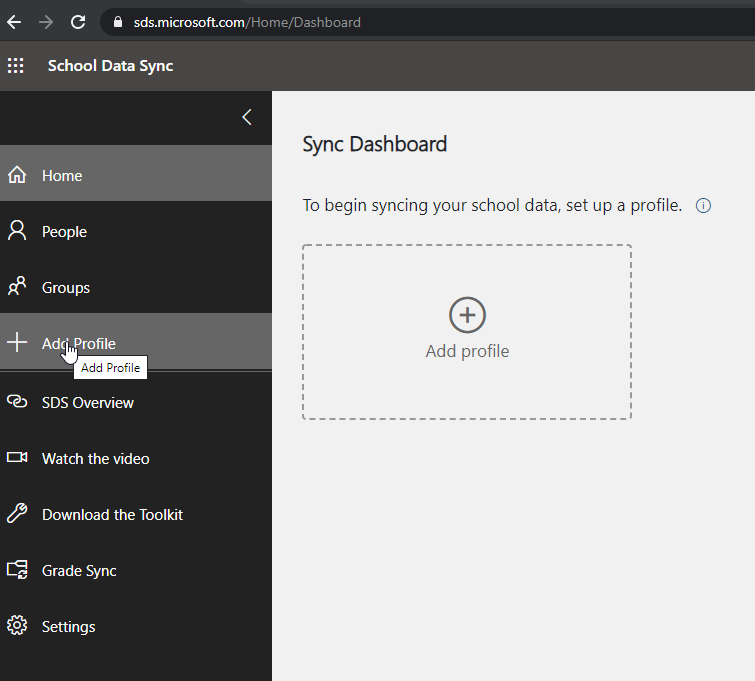
They then enter a profile name, choose “Connect via an API” as the sync method and “One Roster API” as the service:
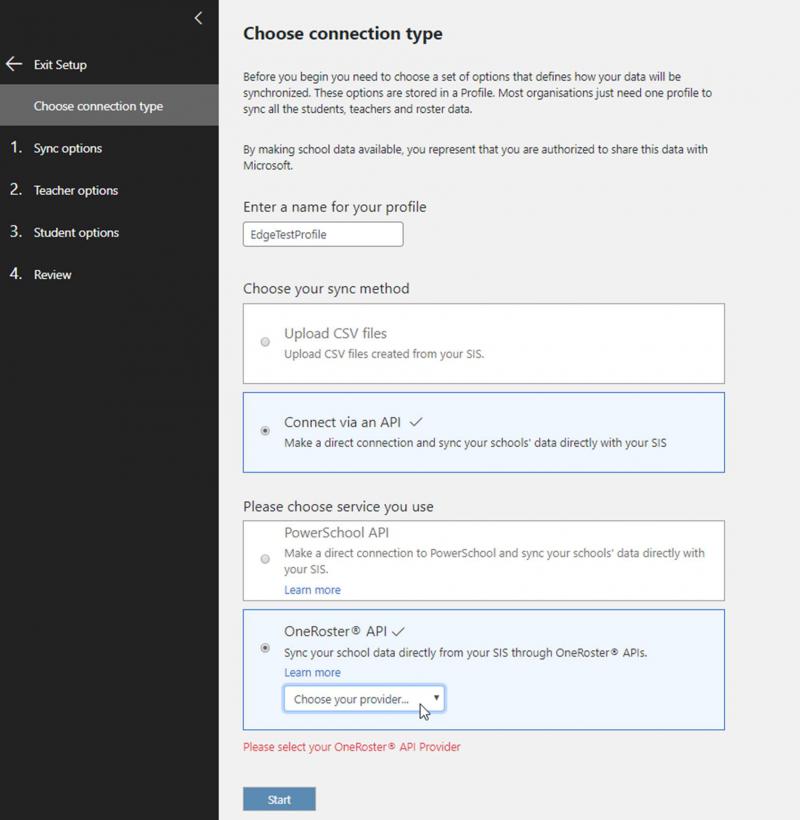
Select Edge from the provider drop-down.
You will then have to enter the URLs and credentials copied across from the School Settings page in Edge:

The remaining options pertain to what data you want to sync, controlling student access and so on. This is all Microsoft-related. The following links will direct you to the Microsoft documentation for this: