Integration with PaCT judgment data
Integration with the Progress and Consistency Tool (PaCT) uploads student data to PaCT. Once your school has registered with PaCT, it will be possible to integrate with PaCT.
Process for setting up PaCT integration for assessment data
Before beginning to set up for PaCT, ensure ENROL is up to date for your school, as once the MoE Service Desk sends the invitation, the PaCT automatically imports student data from ENROL. Once the PaCT set up process is complete, the nominated School PaCT Administrator will have rung the MoE Service Desk and requested them to enable login to PaCT.
Setting up for assessment data with PaCT
Auto integration with PaCT and Manual syncing
Downloading teacher judgments from PaCT
Log of uploads/downloads from PaCT
To view or select a teacher judgment in Teacher View, see National Standards in Assessment Data Entry.
-
Log in to the PaCT website
-
Navigate to Manage > Settings > Configure SMS and select MUSAC edge.
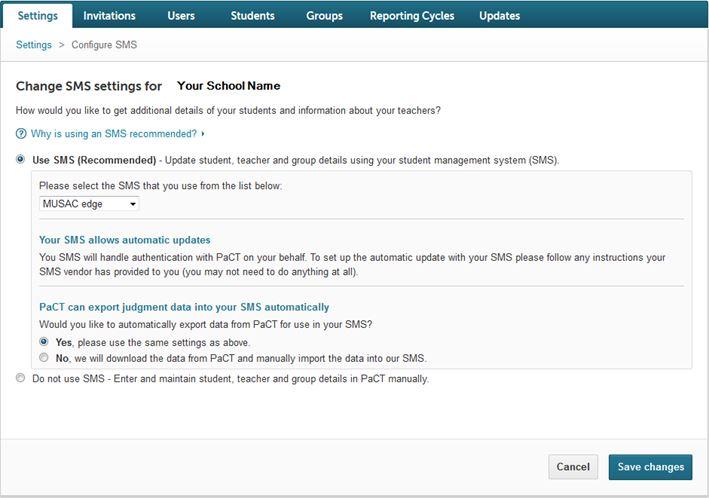
Currently data only exports to PaCT no data is imported to the SMS
-
You're now ready to integrate.
Whenever any changes are made to the above PaCT settings, eg. turning on/off the automatic update of judgment data, in configuration for PaCT, you must click "Regenerate Secret" or you may see a "Your OAuth signature was invalid, please ensure.... message".
Setting up for assessment data with PaCT
-
With Assessment Co-ordinator user responsibility, navigate to Admin > Import/Export > e-asTTle, NZCER and PaCT. From the Manage PaCT tab, tick the "Automatically integrate with PaCT" check box and click "Save Changes. Once saved, the PaCT options display.
-
PaCT can be either automatically synced or manually synced. Once the "PaCT Integration Settings" box is checked and saved, PaCT integration is enabled automatically syncing with the PaCT every week, or 1 week after the last sync.
-
By clicking the “Sync Now” button, this performs a manual sync with PaCT.
-
The date of the last successful upload and download are displayed together with a confirmation of synchronised files message.
Auto and manual integration with PaCT
You have the option to select which roles, groups or classes are to be included in the file.
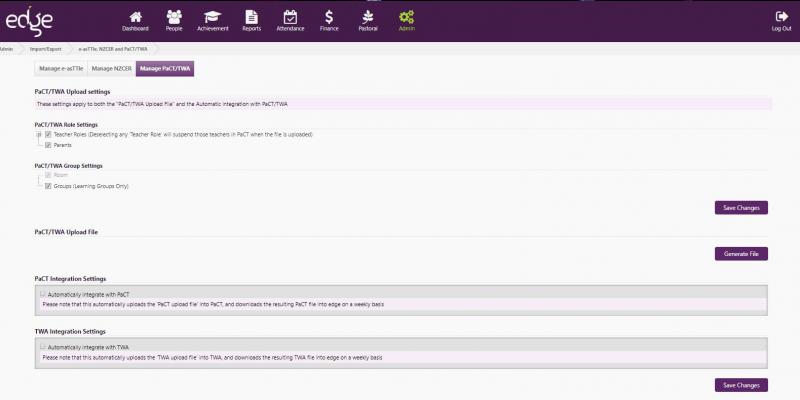
Roles
-
Students are automatically in the file, but you can include Teacher roles and Parents. In the PaCT role settings, "Teacher roles" is broken down into check boxes for Teaching Staff or Non-teaching Staff.
Groups
-
The student HomeGroup is mandatory in PaCT (either vertical or horizontal group).
You can also include other Group Memberships. This includes subject classes (yr 7-8) and Groups (Learning Groups only).
Downloading teacher judgments from PaCT
-
You can download your results as a csv file by clicking "Download Results".
Log of uploads/downloads from PaCT

IDE uploads are manually uploaded files from the PaCT tab by your Assessment Co-ordinator.
Looking for more answers? email support with your question.