Markbook Configuration
We highly recommend getting some help regarding tips and best practice as many aspects of Markbook set up are not easily reversible. Email directly to support@edgelearning.co.nz. A staff member will need to have Assessment Co-ordinator User Responsibility to set up the configuration of markbooks.
Markbook Configuration Data Types
Before markbooks can be created you first need to create various data type fields that can then be used to configure the markbook columns by specifying what type of data will be entered.
NOTE: "Take care to name the data types clearly and include all data that you will need in the future as it is not possible to change them once they are used".
There are four types of data:
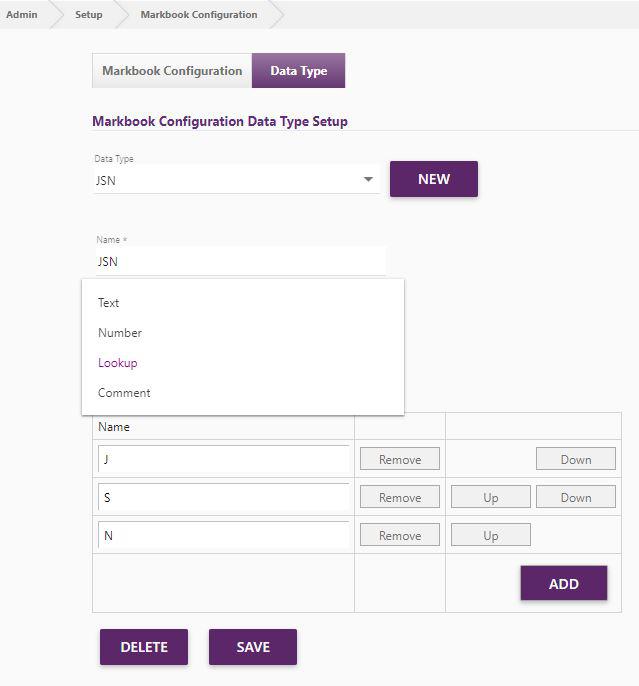
- Text Select A-Z for letters only, A-Z, 0-9 and <,>,+,- to allow numbers and symbols (e.g. <2B)
- Number Simply specify the minimum and maximum numbers
- Lookup Click the [Add] button to add the required number of lookup rows
- Comment Add up to 1500 characters.
Markbook Configuration
Primary schools can create markbooks by Room or combine several rooms together to make a syndicate or other group markbook eg. full school. Please note: Only one markbook can be created per Room.
Secondary schools are best to make markbooks by course, but need to take care not to add the year level as well. Only one markbook can be created per course (or year level if you choose that option).
It is recommended that you tick Student Information (this will include Gender, Ethnicity, DOB, Age, Room, NSN in the markbook). If you do not include it, then it will not export to excel to allow analysis of data.
Click the [Add] button to add custom columns to your markbook for your teachers to enter the required information. Enter a clear name for your column and select the required data type.
Tick the Display in Reporting column for those Markbook Columns you wish to display on custom reports.
If you wish to allow teachers the ability to create their own columns (for use with their own class only) then enter the number of columns they can create.
For secondary schools you can choose to include NCEA columns into the markbook too, these can be view only or editable.
NOTE: If you make changes to an existing Markbook, any data in that Markbook WILL be lost. It is essential that when you create a Markbook, you are 100 percent happy with it before allowing data to be entered.
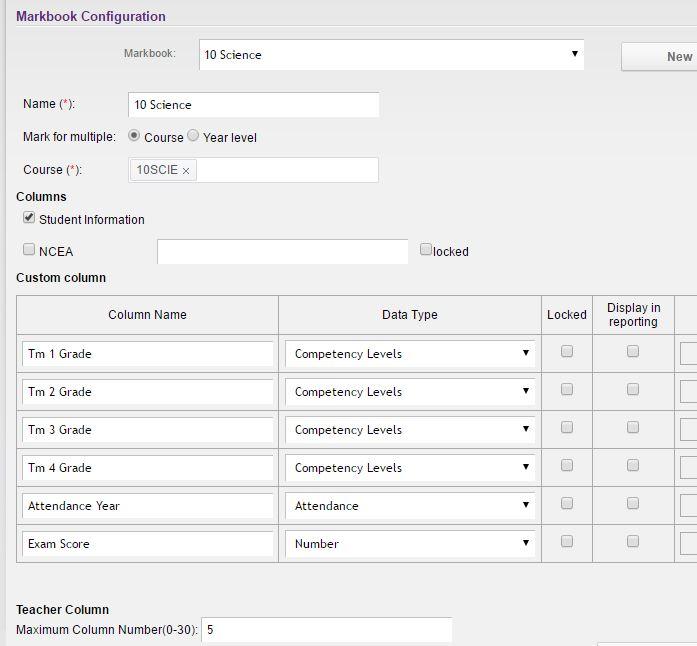
You can also go back a year to see the configuration from last year.
Copy All to copy markbooks from last year to this year
Or Copy a single markbook to a different course or year
Looking for more answers? email support with your question.