Adding Sign In as an App on an Android Tablet
Sign In is not an "app", but you can add it to the home screen on your Tablet and make it feel like an app. Here's how.
In the browser on your Tablet, go to the link provided for the sign in app
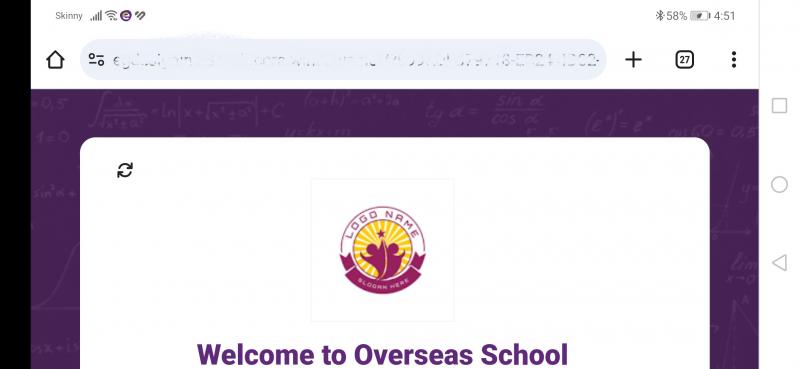
Tap the 3 dots 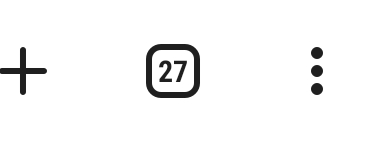 and scroll down until you see the "Install App" or 'Add to Homescreen' option Tap it.
and scroll down until you see the "Install App" or 'Add to Homescreen' option Tap it.
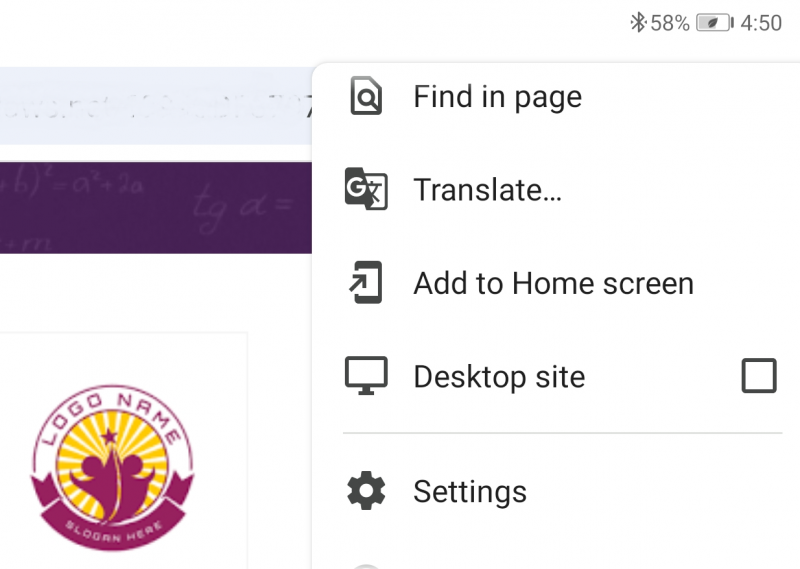
This will show a popover for "installing" the bookmark as an app on your Tablet. Tap "Install".
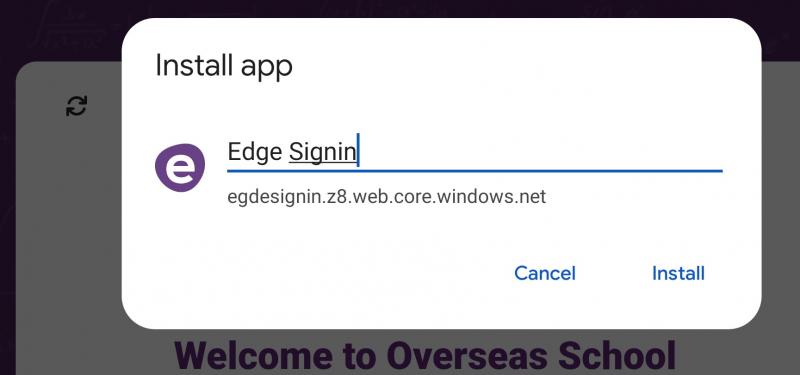
A bookmark will be added to your home screen. It will look like any other app on your Tablet.
![]()
Done! You now have an app-like bookmark to Edge Sign In on your Tablet. When you open it, you get Edge Sign In, but without the browser bits.
To further make the tablet secure you can Pin the App
If you are using a chromebook then you can set Kiosk mode