Finance Online Payment Setup
The ability for caregivers to pay online can be set up using POLi (for debit payments), once contact has been made with Merco and arrangements have been with your school. Details are also on this page for Paystation (credit/debit card payments) setup.
Enabling caregivers to make online payments
The ability for caregivers to pay bills from their bank account through the Caregiver Portal requires some initial setup by your school.
Getting started with EzyPay
EzyPay is an online payment gateway through which schools can enable caregiver payments using Visa or MasterCard, or their own bank account
EzyPay will provide you with an Account name, ID and Password which you will need to input on the Finance > Configuration > Finance Settings page.
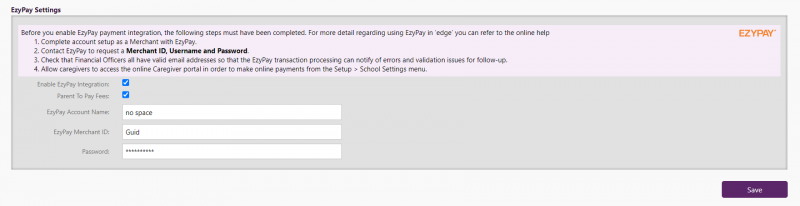
Initial steps for using POLi (debit card)
Merco is the company to contact for setting up the ability for online payments using POLi. Contact Merco as follows:
-
General enquiries to info@merco.co.nz, or
-
contact with Merco's Support team can be made by email to support@merco.co.nz, or
-
phone (09) 363 6721
POLi merchant applications can also be made online:
http://www.polipay.co.nz/Merchants/Apply+for+a+POLi+Merchant+Account.html
Select 'Musac' as the "Solutions Provider".
Merco will provide you with key information which you will need to input on the Finance > Configuration > Finance Settings page. This includes:
-
POLi Merchant Name
-
POLi Merchant Code
-
POLi Authentication Code
You will need to provide Merco with the following information and also also input this on the Finance > Configuration > Finance Settings page:
-
School Account Name
-
School Account Number
In addition, ensure that at least one of your Financial Officers has a valid email address so that POLi can notify your school of any processing errors for follow up.
In order for Caregivers to view the details for a student/s in the Caregiver Portal, they must have been:
-
informed of their access details for login; and
-
the appropriate year levels tick boxes been selected
The settings must then be saved on the Setup > School > School Settings page to enable Site-Wide Caregiver access to student data. Importantly, these settings in the 'Site Access' Student Access fields for relevant year level/s are one setting which also governs access to Reports data etc. It is therefore possible that caregivers may not be able to view all students' details if their year level is not ticked in the general School Settings tab.
Getting started with secure credit/debit card payments (Paystation)
Paystation is an online payment gateway through which schools can enable caregiver payments using Visa or MasterCard, or their own debit account - by contacting Paystation as follows:
-
The Getting Started document can be found here: http://paystation.co.nz/signup, You will need to contact your bank to get a 'Linked Gateway merchant account' setup if you don't already have one (this may take 5 days to process)
-
General enquiries to info@paystation.co.nz
-
phone 0800 paystation
You will need to provide Paystation with the following information and also input this on the Finance > Configuration > Finance Settings page:
-
School Account Name
-
School Account Number
In addition, ensure that at least one of your Financial Officers has a valid email address so that Paystation can notify your school of any processing errors for follow up.
Paystation will provide you with a HMAC Authentication key which you will need to input on the Finance > Configuration > Finance Settings page.
In order for Caregivers to view the details for a student/s in the Caregiver Portal, they must have been:
-
informed of their access details for login; and
-
the appropriate student year levels tick boxes been selected
The settings must then be saved on the Setup > School > School Settings page to enable Site-Wide Caregiver access to student data. Importantly, these settings in the 'Site Access' Student Access fields for relevant year level/s are one setting which also governs access to Reports data etc. It is therefore possible that caregivers may not be able to view all students' details if their year level is not ticked in the general School Settings tab.
Looking for more answers? email support with your question.