Assign Standards
Assigning standards to a course including checking provider details, and assigning standards to a student are completed from Achievement > NCEA > Assign Standards. For viewing and managing individual assigned student standards, or withdrawing from standards, see the student's page.
Assigning standards to a course including checking provider details, and assigning standards to a student are completed from Achievement > NCEA > Assign Standards area.
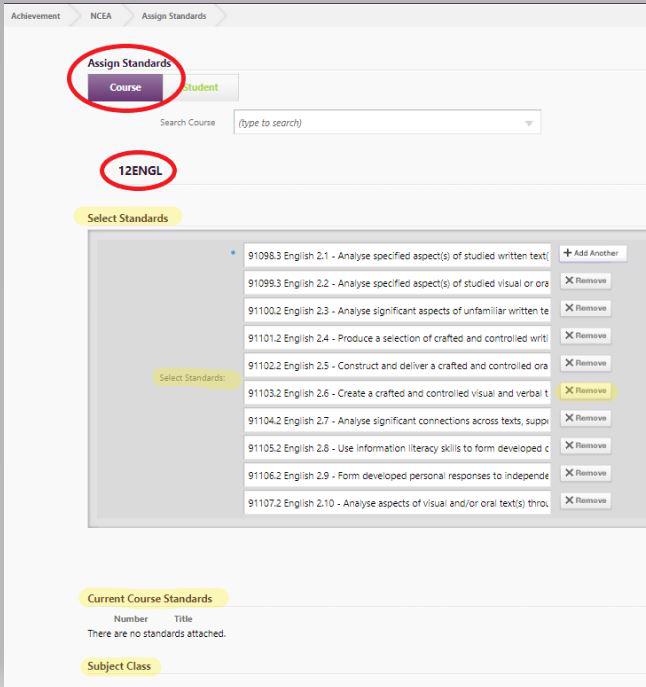
- Select the required course from the drop down, and the standards to attach using 'Add Standard' for more than one.
- Type in the standard number, eg. 90052, or alternatively you can scroll down the list to select the standard you require. In this case select the standard you require from all current versions (of 90052) displayed.
- For multiple standards, click 'Add Standard' just underneath Select Standards, and repeat the process for each standard. Once you have all the standards you require, click 'Save'.
- Once attached, standards list in the lower part of the window along with details about the standard such as the number of credits for internal, external etc.
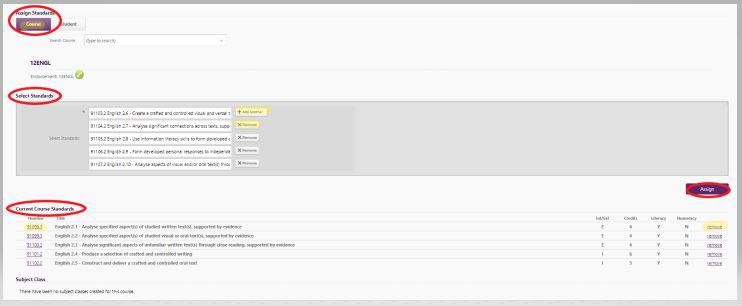
Attach individual standards to (or remove from) a student
- Select your student by typing a few letters of their surname, using the Leavers filter if required. As you select a standard it will automatically be listed for the student.
- Standards cannot be attached in the Edit Standards page after a student's leaving date.
- To remove an attached standard click the "Remove" link.

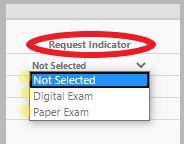
Process for adding Scholarship Standards to students
Scholarship Standards can be added to individual students from the Achievement > NCEA > Assign Standards > Student's tab. 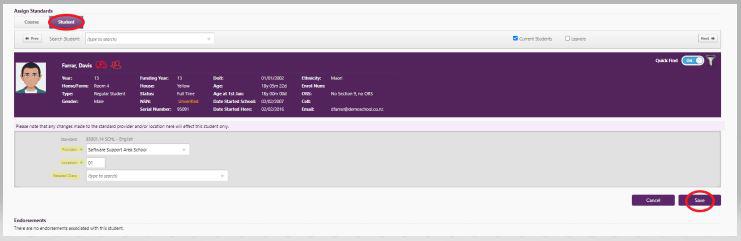
- Select your student from the dropdown, then in the Add Standard: field, type in the required standard number, eg. 93001, for Scholarship English.
- Click on the standard number and if required, change the Provider and Location.
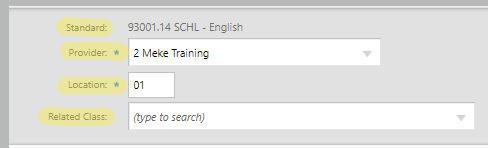
- Click Save to add the standard to the student.
Process to check the Provider of a Course
To change a provider for a standard, this is approached from assigning NCEA standards from the Achievement menu.
- Under NCEA click on Assign Standards.
- Click on the Student tab. Select a student who is taking the standard with the outside provider's number displayed next to the standard
- If the provider needs to be changed, all standards attached to this student for the current year display.
- Click on the standard number link (e.g. 93001.14). This takes you to a page where you can change the provider and location details.
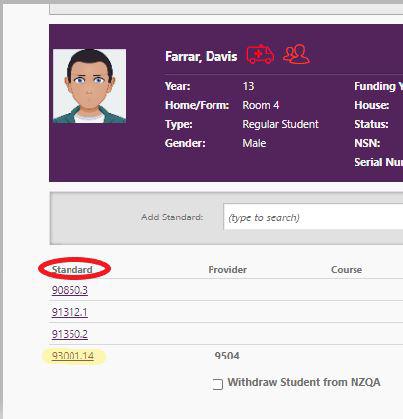
- Click on the drop down arrow for provider and start to type the required provider (e.g. 2 Meke Training). Select from the latest NZQA list by provider name in the drop down (the provider code (or number) does not display).
- Attach or edit Standards
- Enter the required location for the provider (if unsure this can usually be found on the NZQA website).
- Click Save.
Process to add a Digital option to a standard
- After assigning a standard to a student and save, there is an option to select the Digital Exam and Paper Exam under the 'Request Indicator' column (this is optional at the students request).

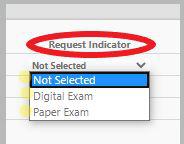
See more on managing the NCEA process.
Looking for more answers? email support with your question.