Transaction Summary
It is possible to make a payment and view a student's account summary from the Finance > Transactions menu
Where can I enter a payment and view the account summary?
Transaction Summary
The Transaction Summary page shows all transactions on the selected student's account for the current year, using the filter for Current Students, Pre-Enrols or Leavers. Previous years' transactions can be viewed by selecting the required year from the year selector.
Key features for this page include:
- Summary balances:
-
Unpaid items
-
Unallocated credit
-
(Overall account) balance
-
- All of the transactions that are currently displayed for the student can be sent to PDF or CSV file by clicking on the relevant button at the bottom of the screen.
-
You can Reverse a billable item and/or just the payment for that item, by selecting 'X' next to the billable item.
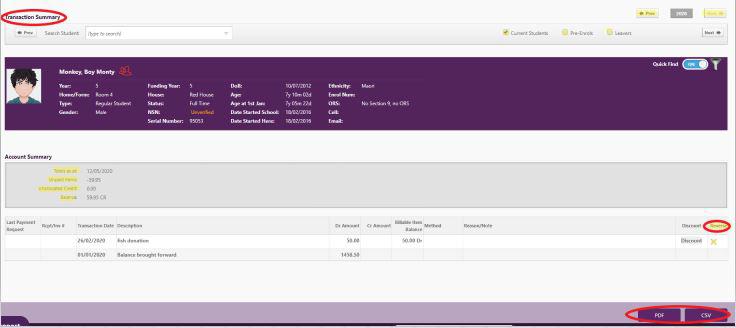
-
Where a payment has been made, the reversal will add the amount to the student's Unallocated credit. The money can be refunded by selecting the 'Refund Credit' button. Video links below detail reversing an Unpaid item, and reversing a Paid item.
-
For reversing an NZQA financial assistance payment, see reverse assistance payment on the Billing article.
-
A copy receipt can be printed by selecting the appropriate 'Receipt Number' (Rcpt#) link.
-
You can discount an item without having to enter a payment. Click on the Discount button out to the right of the applicable item. You can then select the amount that the item is to be discounted by and enter a reason for the discount. Any over payment made as a result of the discount being applied will be added to the student’s unallocated credit total.
- You can reverse a payment that has been made in error by clicking on the 'X' out to the right of the payment.
Reversing an Unpaid item (part 1) video:
Reversing a Paid item (part 2), in this case where a refund is paid out:
Looking for more answers? email support with your question.