Create House and add students
From the People > Memberships > Define House page, links provide for students to be added, moved, or individuals deleted from a house. This functionality is available to Enrolment Officer, Group Leader, Teacher, or Timetabler user responsibilities.. A user with Account Maintenance User Responsibilities will need to set this up first.
A user with Account Maintenance User Responsibility can set up and configure Houses in your school. Once the 'Use House' checkbox is ticked in Admin > Setup - School Settings > Houses, this enables "Define House" (or Define [your chosen substitute for "House"]) for the responsibilities listed above from the People > Memberships > Define House menu, and new Houses can be added from the Create New House page.
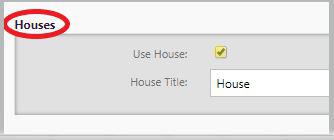
Note: Houses are not related to class definition - where students are already in houses related to classes prior to the extension of house functionality, the students are migrated directly into the house for the school. The House Title saved in School Settings populates throughout the system (eg. if "Syndicate" is saved in this field, on the People > Memberships . Define House menu you'll see "Define Syndicate")
Or I want to add students to a house
Or I want to remove students from a house
Process for adding a new House

- To create a new house you'll have the Enrolment Officer, Group Leader, Timetabler or Teacher User responsibility assigned.
- From People > Memberships > Define House > Create New House, for the current or next year. The Name field accepts alpha, numeric and special characters, with a limit of 50 characters. Complete the house start date field (see more below), no end date is required as this is automatically ongoing for the duration at your school.
- Click 'Save' and now click 'Add student(s) to house' link for adding students, where relevant fields to filter for students display.
Adding students to the House
There are two alternatives for adding students to a house:
Alternative A
- To add students to a house from the above page, click the 'Add Student(s) to house' link; or select a house from the People > Memberships > Define House> Create New House page.
- Use the student filter to select students using the student search criteria:
- Pre-Enrolment - tick to include pre-enrolled students
- Specific student individually - the list contains current students, and excludes leavers and pre-enrols if ticked;
- Year level - all year levels applicable to your school; or all year levels of applicable students;
- Class - select the class year first (how this list is generated), and the dropdown box then contains all of the classes in that year level;
- Course - select the course's year first, and the dropdown box then contains all current courses in that year
- Select those required and click 'Add to Selection'.
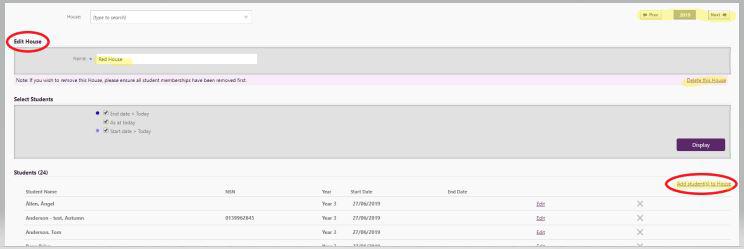
- Confirm the Start date of student membership in the house, which applies to all the students currently selected.
This date has an impact on filtering, eg. where you can choose 'House' in Filterable Lists.
- Click 'Save students' to attach to your house
- Students can be added via People > Students > Student Details (select student) > Group Membership tab
- Select 'House' from the dropdown
- Enter in a start date (note the end date will be automatically ongoing)
- Save
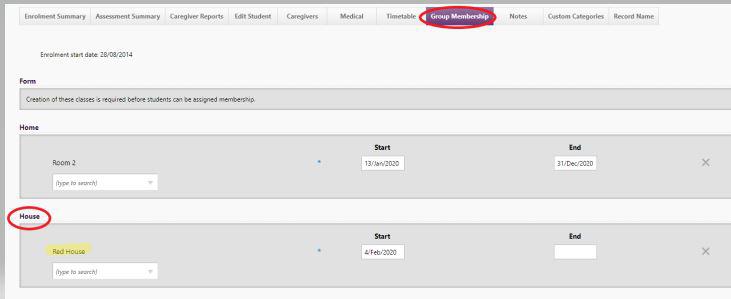
Viewing student house membership
From the Student Details > Group Membership tab, student house membership is also displayed. For the House on previous years, select 'Prev' to go back a year, or 'Next' for years in the future.
Removing students from a House
Click on Video for further information.
Looking for more answers? email support with your question.