Exporting NZCER data for import into edge
The assessment data file from NZCER can be imported and viewed in edge
Exporting assessment data from NZCER for import into edge
To import assessment data from NZCER into edge, please follow the steps below:
-
Login to the NZCER website: http://www.nzcermarking.org.nz/login.php5 to download and save the relevant NZCER file to your computer. While you may get the option to save the file to a specific location, depending on your browser setting, it may be downloaded to a default folder e.g. My Documents\Downloads.
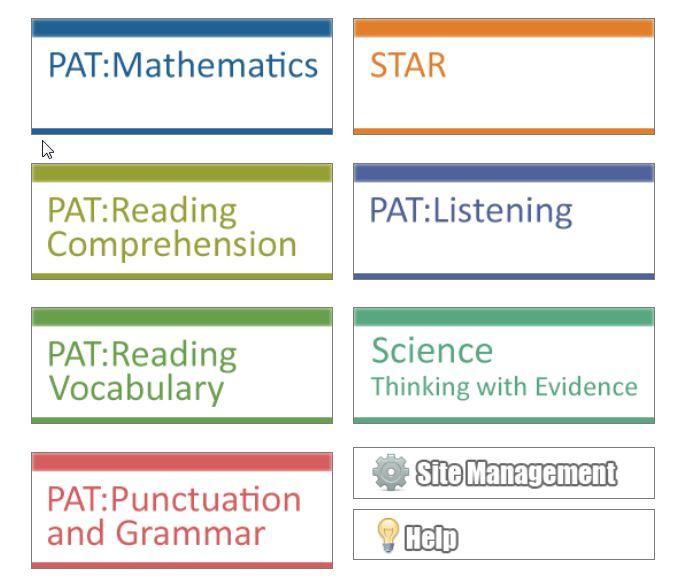
-
Navigate to Admin > Import/Export > e-asTTle and NZCER page in edge.
-
To load the data from your NZCER file into edge, go to the Import file panel for two mandatory fields. Click Select to locate the file saved on your computer; and using the date picker, enter the assessment date; and then click "Import".

-
The NZCER assessment data that you have imported can now be viewed in Achievement > Assessment > Analysis and also check Achievement > Assessment - Achievement > Overall Tracking(or Mathematics, English)> Select your Assessment (ensure that you have assessment points set up for that year ie: 2017)> select Display.
Looking for more answers? email support with your question.