Result Sheet Configuration
Result sheets are similar to Markbooks and you can create and edit markbooks in this area, however you also can create progression sheets that allow you to record progressions and evidence for the progress. A staff member will need to have Assessment Co-ordinator User Responsibility to set up the configuration of Result Sheets.
Results Sheets can be configured as Markbooks or as Progression Sheets
Creating new Results Sheets
When creating a new Result Sheet you can create from Scratch, Copy Existing or use a Template.

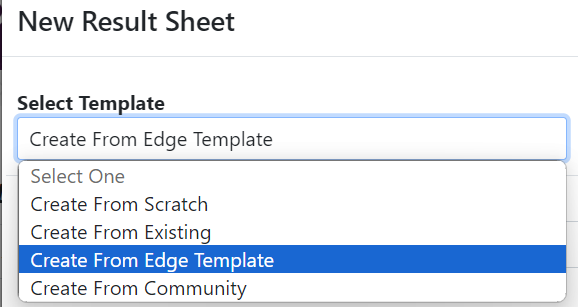
There are an increasing number of Templates available.
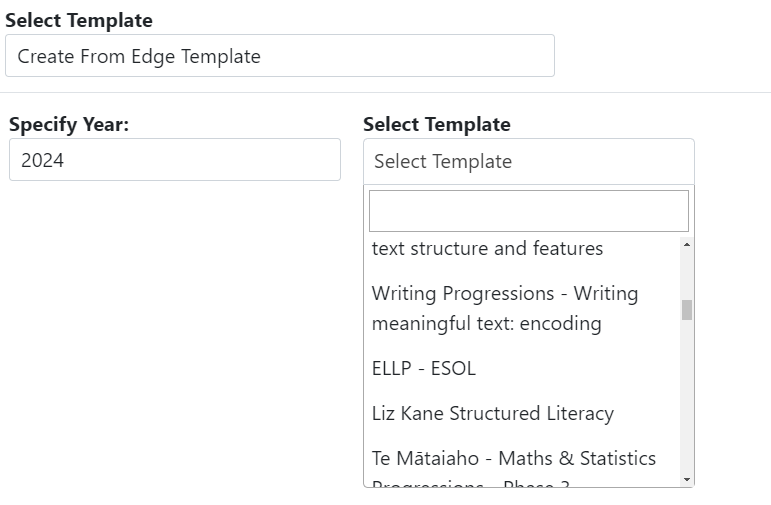
The Main configuration page is where you specify if it is a Markbook or Result Sheet and what groups it applies to.
We recommend including student information.
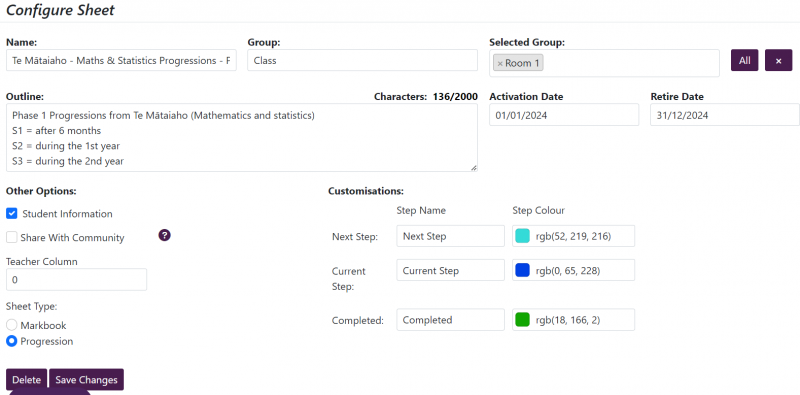
If Creating as Markbooks you must first create the data types
Markbook Configuration Data Types
Before markbooks can be created you first need to create various data type fields that can then be used to configure the markbook columns by specifying what type of data will be entered.
NOTE: "Take care to name the data types clearly and include all data that you will need in the future as it is not possible to change them once they are used".
There are four types of data:
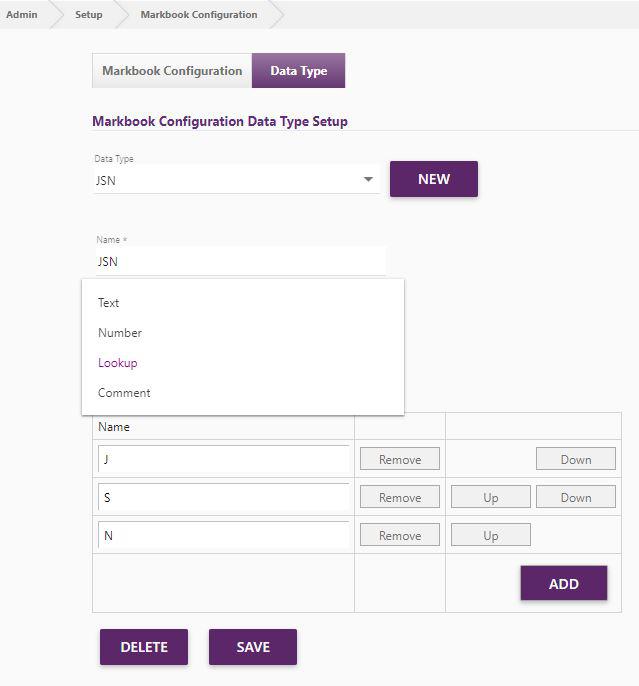
- Text Select A-Z for letters only, A-Z, 0-9 and <,>,+,- to allow numbers and symbols (e.g. <2B)
- Number Simply specify the minimum and maximum numbers
- Lookup Click the [Add] button to add the required number of lookup rows
- Comment Add up to 1500 characters.
Markbook Configuration
Primary schools can create markbooks by Room or combine several rooms together to make a syndicate or other group markbook eg. full school.
Secondary schools are best to make markbooks by course, but need to take care not to add the year level as well.
It is recommended that you tick Student Information (this will include Gender, Ethnicity, DOB, Age, Room, NSN in the markbook). If you do not include it, then it will not export to excel to allow analysis of data.
Click the [Add] button to add custom columns to your markbook for your teachers to enter the required information. Enter a clear name for your column and select the required data type.
Tick the Display in Reporting column for those Markbook Columns you wish to display on custom reports.
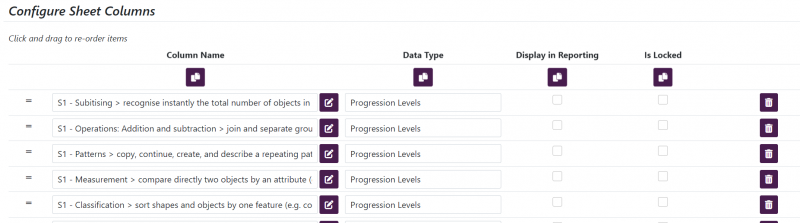
If you wish to allow teachers the ability to create their own columns (for use with their own class only) then enter the number of columns they can create.
For secondary schools you can choose to include NCEA columns into the markbook too, these can be view only or editable.