School Announcements
To add or edit School Announcements requires the user responsibility of Communications. This is the place for School notices. At the top of the list is the latest announcement.
Announcements are presented for your attention, and once closed, display a 'Read' status.
How do I access School Announcements?
New Announcement:
1. To make changes or add a new announcement you can use the link on the Dashboard, or from the Admin > Setup > School Announcement tab - 'Add New Announcement' link.

2. From the Dashboard > School Announcement > 'Add/Edit School Announcement' page for a new announcement scroll down and click 'Add New Announcement' which will take you to 'Add New Announcement' box.
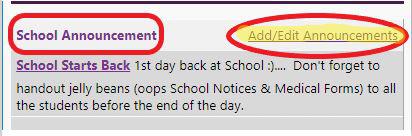
3. Title, Start date and Description are compulsory fields. Give your announcement a heading, start date and end date, This will default to a week after the Start date (make changes here as required).
4. Type the announcement into the 'Description' field.
5. The 'Site' field is for nominating which user roles are to see the announcement ie: Staff, Caregiver or Student.
6. Click 'Save'.
Edit Existing Announcement:
1. Add school page click on required from the list, which takes you to edit announcement box.
2. Title, start/end dates and description fields are displayed. Make the required alteration.
3. The 'Site' field controls which users can view the announcement and is compulsory to add a User type ie: Staff, Caregiver or Student.
4. Click 'Save'.
Please Note: Historical Announcements can be view and used again by selecting the 'Historic' tab, select the School Announcement > Click on the title and use by altering the details and dates of the Announcement and click on 'Save' or 'Remove'.

Looking for more answers? email support with your question.