Exporting student data from edge for import into NZCER
NZCER configuration for the transfer of assessment results takes place from the Admin> Import/Export menu.
Exporting student data from edge for import into NZCER
To update NZCER with your current student information including names and rooms, please follow the steps below:
-
Navigate to Admin > Import/Export > e-asTTle and NZCER > Manage NZCER tab in edge.
-
To select the students you want included in the export for NZCER, ensure that the relevant Year Levels are selected in the Configuration panel; and save changes.
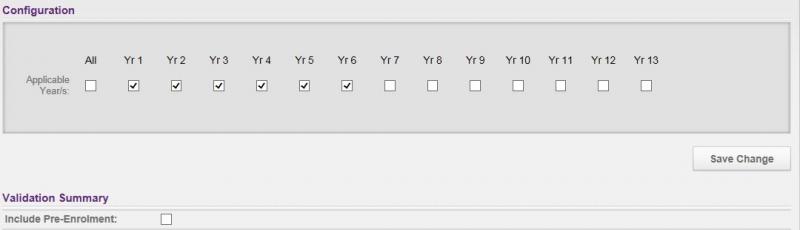
-
To include pre-enrolled students for the years selected in the above step, ensure that the 'Include Pre-Enrolment' check box is selected.
-
If there are any errors in the students' data, then the students concerned will be listed under Students with Error and the 'Export' button will not display.
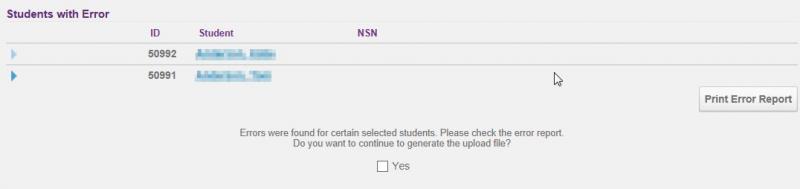
-
To resolve the errors, either click 'Print Error Report', or click on the chevron to the left of the student's name to see the error detail; and clicking the student's name links you through to their student details page to complete or correct data.
-
You can ignore the errors by selecting the 'Yes' check box, however any students with errors will be omitted from the export file.
-
To save the export file to your computer, click 'Export'. While you may get the option to save the file to a specific location, depending on your browser setting it may be downloaded to a default folder e.g. My Documents\Downloads.
-
The Import file panel at the bottom of the page should be used when importing the assessment data exported from NZCER into edge.

Looking for more answers? email support with your question.