Configure User Responsibilities
The User Responsibility(ies) set for each person who have an edge login governs the access permissions for each page in edge. The staff member with responsibility for Account Maintenance security can configure these from the Admin > Security - Configure User Responsibilities tab.
This process enables you to change, or assign user responsibilities in edge
- required initial setup for edge user responsibilities
- views displaying different menus, are dependent on user responsibilities assigned to each user and combinations of these:
- Account Maintenance
- Assessment Analyst
- Assessment Coordinator
- Attendance Officer
- Communications
- Enrolment Officer
- Financial Officer
- Group Leader
- Health & Safety Officer
- Medical Officer
- Medical Officer - Students
- Pastoral Officer
- Principal's Nominee
- Report Designer
- Report Master
- Subject Leader
- Teacher
- Relief Teacher
- Timetabler
To use edge effectively, edge user responsibilities need to be assigned for specific tasks carried out in schools
-
The assigned responsibilities have a direct impact on which pages are visible (and available for data input), for example unless the person assigned "Assessment Coordinator" user responsibility has configured for a specific assessment box for the relevant year (for the class), teachers are not able to view the data entry page or enter marks for that assessment. The staff member assigned "Account Maintenance" has access to the Setup > Security > Configure User Responsibilities page to assign what's relevant to each staff member in your school, where the edge responsibilities ticked are currently attached to the selected user.
-
To set (or make changes to) responsibilities assigned, the Configure User Responsibilities page displays all those available, with a brief explanation. Click in the tickboxes displayed to change responsibilities assigned to this user, then click 'Update' to save any changes. These will take effect the next time the staff member logs in to edge.
It's important during initial setup for edge to have the following user responsibilities (in priority order) assigned to appropriate users in edge
| edge User responsibility | For the purpose of... |
| Account Maintenance | School settings |
| Enter staff | |
| Enrolment Officer | Enrol students / Allows auto sync with Edge Library Manager |
| Add/edit caregivers | |
| Group membership for student class changes, and print timetable | |
| Timetabler | Define classes and add students (in bulk), edit classes, print class lists and timetable |
| Teacher | Print today's rolls |
| Assessment Coordinator | Make assessments available for results and tracking |
| Attendance Officer | Set up and use attendance |
-
In edge, there are two views displaying different menus for staff - if you have edge user responsibilities (with the exception of Group Leader, Subject Leader and Communications) in addition to 'Teacher', you will see the administrator view which gives access to additional menu items. Where the staff member has been assigned:
- Teacher responsibility only, or Teacher and Group Leader, Subject Leader, Communications - will see the teacher view which shows only functionality needed by teachers for their own (group of) class(es)
- Additional user responsibilities to Teacher, eg. Pastoral Officer, Timetabler - will see the administrative view (shown below) which includes teacher functionality for their class, but shows some of the additional menu options:

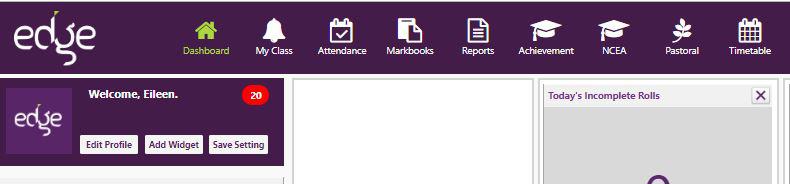
Summary of user responsibilities
Every user responsibility has full pastoral data entry enabled to be able to complete a pastoral incident from the 'add pastoral' button on the footer of the page. Staff with only the teacher user responsibility will see a different 'Teacher view' which will only access the following:
- Widget reminder on dashboard for your own incomplete rolls for today
- Add students to groups, and mark attendance, enter a note
- View school announcements, timetables and attendance summaries
- View summary details for your students and caregivers, and filter for lists
- Enter results, report comments, complete pastoral incidents, and monitor progress
Where staff members have additional roles of responsibility in your school, with the exception of Group Leader, Subject Leader, and Communications; the 'Administrator view' enables you to access everything for your own students as outlined, plus additional parts of the menu as required for your tasks. Assessment Coordinators can view the Achievement (beta) from the Curriculum menu.
If you have this user responsibility, you will have the administrator view. You have web security and school policy responsibilities. You'll be able to:
- apply a Dashboard widget for Unlocked Users notification
- view Setup tab to set up the school community allowing logins for staff, student, and caregiver site access, unlock users
- enter initial details for your school including contact information
- and one-off settings for caregiver online payment; vertical, horizontal, house groups, electronic attendance automatic email reporting, enabling ENS, pastoral PB4L, attitude to learning, National Standards Best Fit option, uploading school logo file are saved
If you have this user responsibility, you will have the administrator view. You're in an overseeing role in a secondary school which provides in addition to accessing teacher view pages, can access:
- analysis pages for NCEA, view the timetable
- enrolment notes and summaries on student details
If you have this user responsibility, you will have the administrator view. You're in an assessment management role which provides in addition to teacher view pages, access to:
- make available pages for entering results for the desired assessments in your school including managing both external assessments eg. NAG2A, e-asTTle import/export; and internal assessments, eg. school key competencies
- the school type determines which assessments are displayed, for example secondary and intermediate will only view assessments relevant to those year levels
- view analysis and reporting pages for all assessment in the school
- create and monitor courses, standards, endorsements, learning groups
- ability to add classes from Define Class page
- NCEA financial pages
- set up assessment points in the Teacher new Achievement view for tracking analysis (via Curriculum > Assessment menu). Teachers are able to then see their own students only
- analysis and Attitude to learning reporting setup pages
- Subject Leaders page associating staff members with responsibility for delivery of specific areas of the curriculum (see more)
- The ability to set up Comment Banks for Custom Reports.
- Set up Groups under Memberships
If you have this user responsibility, you will have the administrator view. You're in an attendance reporting role which provides in addition to teacher view pages, access to:
- Dashboard widgets for incomplete rolls and attendance rate chart
- mark attendance, unmarked rolls, student and caregiver details
- attendance widget on your Dashboard
- audit logs and automated attendance reporting
- truancy and ENS reporting and all eAR requirements incl Search by code
- print class rolls, statistics analysis
If you have this user responsibility in addition to Teacher, you will have the Teacher view. You're performing administrative tasks which require access to:
- publish school announcements for staff
- view student summaries and timetables
If you have this user responsibility, you will have the administrator view. You're in an executive administrative role with student enrolment, staffing and MoE returns responsibilities which require access to:
- safety and updating of student, caregiver and leavers' data and student notes
- enrolments (including notes), ENROL (and other) widgets on Dashboard, ENROL functionality
- view timetables
- Ministry returns and Board reporting, school statistics
- Create classes and add students to classes
- Change individual student classes via Group membership
- Manage house membership
- maintenance of student lists including bus, library borrowers, School-links and other export
- the ability to auto sync borrowers from edge SMS to edge LM
- Ability to save Advanced Filterable lists as Public
If you have this user responsibility, you will have the administrator view. You're in an executive role with student financial overview for your school which require access to:
- Finance tab and school finance settings (incl. export)
- set up Request for Payment template
- maintain billable items and process batches
- set up caregiver online payment
- record status of all financial transactions (incl. debtors)
If you have this user responsibility in addition to Teacher (and Subject Leader responsibility), you will have the Teacher view. You're in an executive role with student and curriculum overview responsibilities which require access set by the year levels specified by the staff member with Account Maintenance user responsibility, to view:
- YTD attendance widget on your Dashboard
- course and class composition and statistics, and house membership
- all NCEA functionality and analysis (incl subjects and standards)
- National Standards and assessment analysis
- Assessments in new Achievement are visible if they teach classes
- attendance and progress monitoring
- enrolment information and reports
Health & Safety (H & S) Officer - Two types of H & S officers (one with full rights & one with partial rights).
1. H & S Configuration - If you have this user responsibility, you will have the Administrator view. You will need Account Maintenance user rights too. Most of this data setup is also pulled from the Pastoral area and is dependant on how this is set up. You can also:
- manage, set up and view all of the H & S incident types, actions and analysis of this data
- can view and filter by Incident date, location and severity
- view all H & S Officers
- A student-centric page similar to the Pastoral student records page
2. H & S Officer - If you have this user responsibility, you will have the Adminstrator view. Allows the user to:
- view graphed H&S information by different filters and groupings; allowing the user to print and export results and view student records
- ability to add the H & S widget to the dashboard that shows a count of the number of students in the sickbay at the current point in time. Clicking on the number redirects the user to the H&S incidents page.
- the ability to edit most information except for files attached
- allows the user to check a student in and out of the sickbay and view attached files by clicking on them
If you have this user responsibility, you will be able to view and enter staff Covid immunisation data
If you have this user responsibility, you will be able to view and enter students Covid immunisation data
If you have this user responsibility, you will have the administrator view. The Accounts Maintenance person needs to have checked the PB4L box in school settings for full reporting. You're in a pastoral overview role which requires access to:
- configure the data fields and finalise incident reporting for your school
- analyse and report on pastoral (both positive and negative behaviour) data
- student and caregiver details and notes (including sensitive)
If you have this user responsibility, you will have the administrator view. You're in a curriculum NZQA leadership role which requires access to:
- enrolment and caregiver information
- NZQA curriculum and reporting requirements
- maintenance of NZQA standards and moderation
Responsible for the configuration, content and layout of caregiver reports
If you have this user responsibility, you will have the administrator view. You're in a curriculum leadership and responsibility for caregiver reporting role which requires access to:
- caregiver report template setup, monitoring of data entry, and distribution
- enrolments and caregiver information
- attendance analysis
If you have this user responsibility in addition to Teacher, you will have the Staff view. You're in a role with curriculum overview responsibilities which require access to:
- YTD attendance widget on your Dashboard
- course and class composition and statistics for National Standards and NCEA
- all NCEA functionality and analysis (incl subjects and standards)
- Ability to create and edit Markbooks
- authority to approve students' options for courses
- National Standards and assessment analysis
- Assessments in new Achievement are visible if they teach classes
- attendance analysis and progress monitoring
- enter student results
- enrolment information and reports
- view timetables
- Note the Assessment Co-ordinator enables assessment analysis view-only of each teacher's own subject area, including goal setting and monitoring of progress
By default all users will be assigned this user responsibility until the Account Maintenance User changes their user rights. Responsible for day to day management of a class of students including:
- recording attendance, pastoral records
- management of their classes' achievements and report to key stakeholders
Can mark any classrooms attendance without needing Attendance Officer access rights and pastoral record entry across the school
*** Warning this will take away and restrict access to some other rights, it is intended just for relief teachers but will make Administrators default to teacher mode****
- logging in takes the user to Teacher mode
- click on attendance tab, select the teacher you are relieving for, choose the class and mark attendance
If you have this user responsibility, you will have the administrator view. You're performing teacher timetabling responsibilities which include creating and ongoing maintenance of the school timetable, requiring access to:
- room allocation
- class and course definition
- adding teachers, and students (in bulk)
- define, edit and print timetables
- maintenance of school calendar open days - with term dates, teacher only days and event days
- manage group and house membership
- Print Class lists from the Memberships screen
Looking for more answers? email support with your question.