Add a Pastoral record
To create a pastoral behaviour record for a student, functionality for problem, support and positive behaviours, together with data for Support fields can be entered once the Pastoral Officer has configured the fields for use in your school.
Where do I enter a pastoral record for a student?
To create a pastoral behaviour record using Pastoral > Records > Add a Record, select the student from the dropdown of current students (included by default) - or for leavers, by checking the 'Leavers' box in the Search row:

The page displays Problem behaviour, Support, Positive Behaviour and Rewards options for data entry. From the bottom menu entering pastoral details using the 'Add Pastoral' button, select the required behaviour fields required using the radio button options which will change in the lightbox according to the selection made. 
Problem Behaviour
-
The Date/Time and Referring Staff Member will default to the current Date/Time and current user – these can be changed.
-
The ‘Type’ of behaviour must be entered. The other fields required will depend on what has been set up in Configuration.
-
The ‘Additional Information’ is for you to add a note if required. There is a 2000 character limit available. If copying and pasting text from ie: Google Docs or Microsoft Word into Edge and an error occurs “Only alpha, numeric and special characters are allowed. Value must be between 2-2000 characters long", then alpha, numeric and special characters can be changed in Edge by removing them and re-typing them in.
-
A file can also be attached to a Pastoral Record. To upload a file it must be in one of the following formats: .doc, .docx, .ppt, pptx, .xls, .xlsx, .pdf, .jpg, .jpeg, .bmp, .png, .txt or .csv.
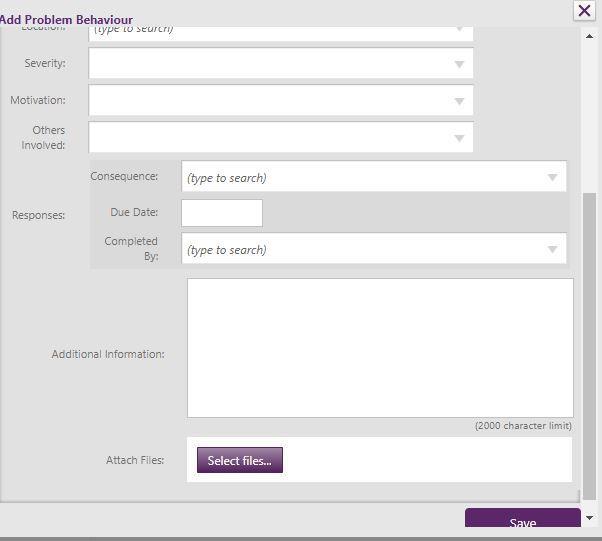
To prevent an error occurring if copying text from Microsoft Word first go to File > Options > Proofing > AutoCorrect Options > untick "Straight Quotes" with "smart quotes"

If copying text from Google Docs the computer User will need to go into their Tools > Preferences > untick Smart quotes.
Supports
-
Using Pastoral > Records > Add a Record, once the student has been selected from the dropdown, the Support Type and Support Actions configured by the Pastoral Officer are available by selecting the 'Support' tab. Entering pastoral support details from the bottom menu 'Add Pastoral' button, click the 'Supports' radio button to enter the supports record using the relevant fields.
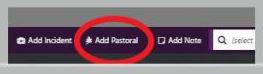
-
For recording when the incident occurred, these fields default to the current date and time - these can be changed, and the referring staff member field defaults to the staff member logged in - also this can be changed selecting from the dropdown.
-
The 'Supports' and 'Others Involved' options available for selection on this page are configurable in Pastoral > Configuration.
-
Use the 'Add Another' button where more than one support action is to be recorded.
-
The 'Action Note' and 'Additional Information' fields both have a 2000 character limit for entering further details.
-
A file can be attached to a Pastoral Record.
-
Save the record.
Positive Behaviour
-
The Date and Referring Staff Member will default to the current date and current user – these can be changed.
-
The ‘Merit’ must be added to be able to save the record.
-
The ‘Additional Information’ is for you to add a note if required. There is a 2000 character limit available.
-
A file can be attached to a Pastoral Record.
Rewards
-
The Date and Referring Staff Member will default to the current date and current user - these can be changed.
-
The 'Reward' must be added to be able to save the record.
Adding a Pastoral Record from the purple footer
- A Pastoral Record can also be added from ‘Add Pastoral’ in the purple footer, selecting the behaviour entry using the radio buttons. This allows all staff to enter a basic pastoral record for all students including the ability to add more than one student to the same Pastoral transaction. The record/s will need to be completed by the Pastoral Officer.
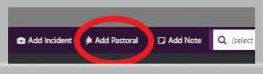
Looking for more answers? email support with your question.