Online Enrolments
How to set up and use Online Enrolments in edge
Online enrolments allows caregivers to enter student details online, minimising double handling and reducing inaccuracies.
Edge will publish a web page that you can link to your school website. Entries from this page show up under the Pre enrolments area of edge but need to be processed as approved before they become true pre-enrolled students.
Any documents uploaded by caregivers will be stored under the uploaded documents notes
1. Setting up the online enrolments Form
Under Admin\Setup\Online Enrolment Setup you can;
- Turn on the Online enrolment area by ticking the 'Enable Online Enrolment' box.
- Copy the published web page to enable you to link it to your school website (or test it) from the 'Unique Webpage URL'.
- Specify which of your School Web pages 'Success Redirection URL' & 'Error Redirection URL' it should return caregivers to once they have succesfully entered details or what page they should go to if they get an error.
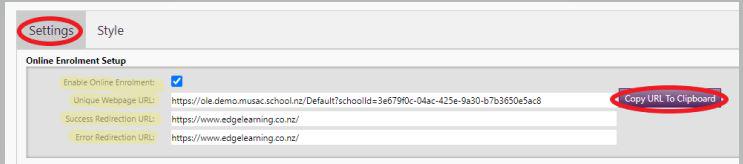
B) You can choose to enable or disable some of the pages and feilds of details from the 'Contents' section. You can also make them compusory and choose to add a number of files that Caregivers can upload.
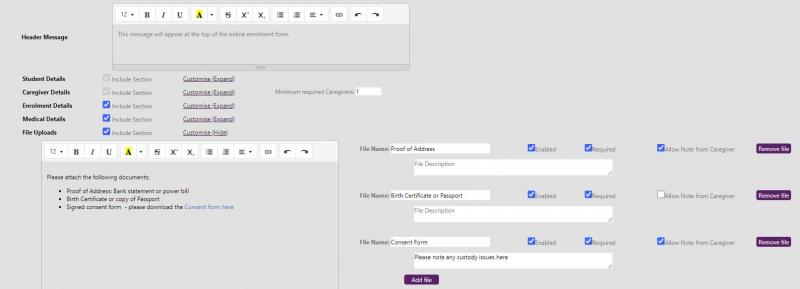
C) You can choose who in your school will be emailed about these online enrolments.

D) You can set the text for the email that will be sent to caregivers once they have entered an application.
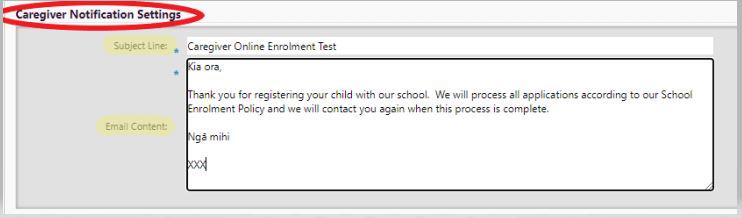
E) Style - Select from the choices available for the design and layout of your enrolment form, including Text Colour, Background, Colour and so on.
School Logo - Preview your added logo to appear on the Online Enrolment form. To add the school logo see Admin> Setup- School Settings - School Logo.
2. Entry online of student details
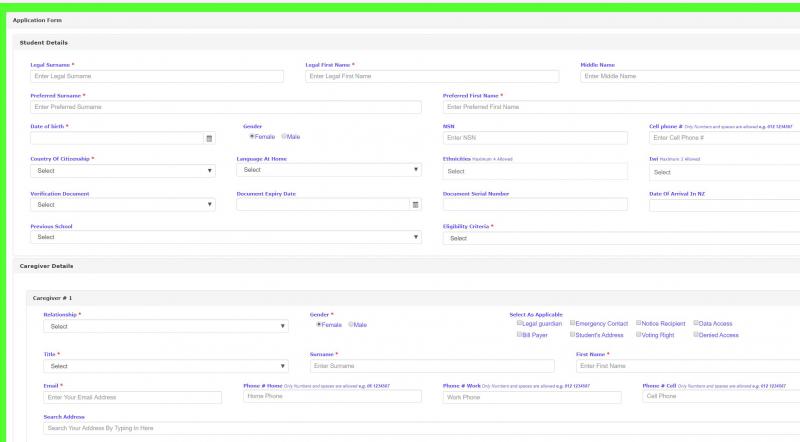
3. Processing online enrolments
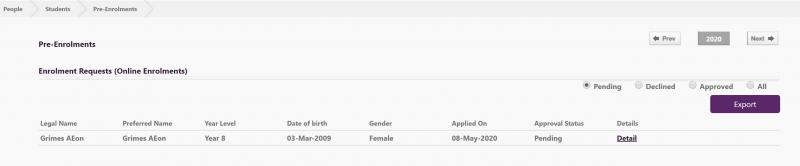
Under People > Students - Pre-Enrolments you can see the list of Online enrolments and clicking on the detail of each one will allow you to Approve or Decline it.
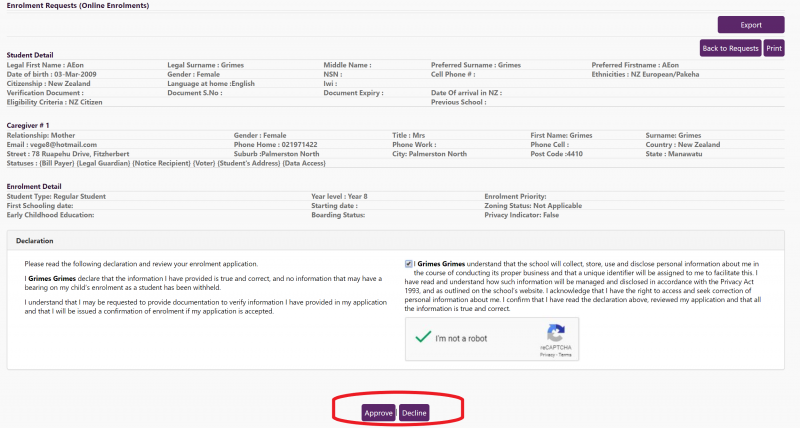
Looking for more answers? email support with your question.