Billable Items
Billable items reporting. Admin users have access to both the Student Payments and Billable Items Summary. Users with only the Teacher View can go to My Class and click on the Finance Details tab to access Student Payments and see who has paid/not paid a billable item.
Student Payments
The Student Payments report shows money paid for specific billable items listing:
- student name
- room/form
- paid
- written off
- owing
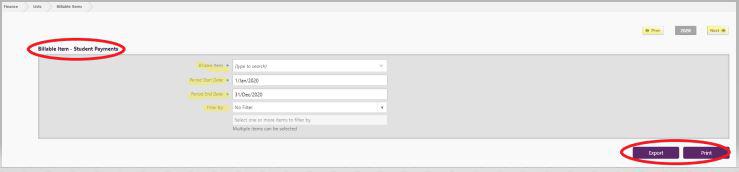
This information is displayed in columns and viewed one billable item at a time. The PDF report generated displays all students to which the billable item has been assigned, including those with a zero balance owing. This information can also be exported from Edge as a .csv file if you wish to manipulate the data.
Billable Items Summary
The Summary of Billable Items selection generates a PDF report for viewing, or printing out, showing:
- billable item
- ledger
- GST
- Billed
- Journal
- Reversal
- Discount
- Write Offs
- Total Paid; and
- Total Unpaid columns

The total paid figure includes 'Journal' payments, with the 'Discount' figure excluded from the 'Total Unpaid' amount. This information can also be exported from Edge as a .csv file if you wish to manipulate the data.
Looking for more answers? email support with your question.