Deposit lists
The Deposit list provides a list of payment details according to the selections made.
How do you get a list of the payments made within a particular date range?
You have the ability to set your required date range of the payments.
To select a date range within the current year, you can click in the "From" and "To" fields to select the date from the calendar. If the date range that you require is not within the current year, please edit the dates in the "From" and "To" fields in the format as shown ie: 01/Jan/YY to 31/Dec/YY.
The Filter is set to Whole School by Default, but can be changed to select from Individual Students, Year Levels, Student Types, Groups, Rooms etc. You can filter to one of or multiples of the selection made ie Year Level 4 or Year Levels 4 and 5.
You also have the ability to include Leavers and Pre-Enrolments by ticking the relevant tick box.
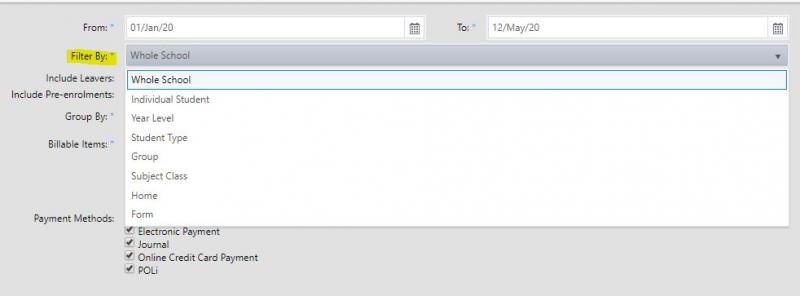
You then have a “Group by” option to group the list by either Student, Ledger Number, Date, Invoice Number, Receipt Number, Payment Method.
Whatever you choose to Group By will become the first column of your Deposit List.
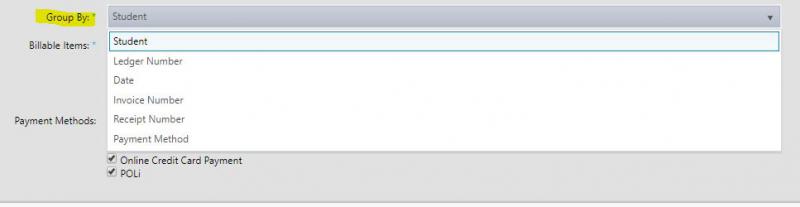
For Billable Items you can select from the dropdown any of All items, Selected Items, Ledger Number or Unallocated credits.
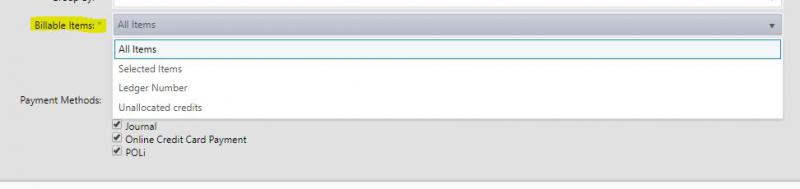
You then have the various payment methods that you would like to see available to select from. These are: Automatic Payment, Cash Payment, Cheque Payment, Credit Card Payment, EFTPOS Payment, Electronic Payment, Journal, Online Credit Card Payment and POLi.
Once you have made your selections for your Deposit List you can click on Display.
The result will be displayed onscreen and you then have the option to send this to PDF or CSV file.
Looking for more answers? email support with your question.