Calendar Setup
The Setup > Define School Calendar menu item is available to edge users with Timetabler user rights configured. School term dates, teacher only days, event days and other significant school calendar events can be set and saved in the school calendar. The Calendar must be saved before attendance can be marked each year.
How do I set school holidays and days school open?
In Admin>Setup > Define School Calendar term dates, school event days, teachers only days, public holidays; and days the school is closed are entered into the School Calendar. These have a bearing on whether attendance rolls are created for the day, and changes to calendar dates are available for those with the edge Timetabler user responsibility.
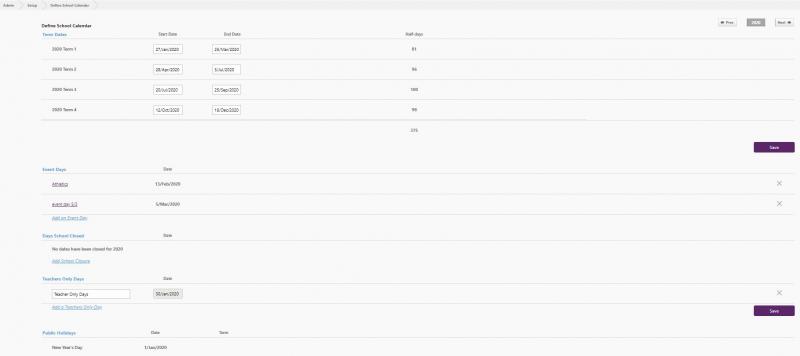
-
A default calendar with term dates is provided, but the Start Date and End Date fields can be changed by clicking in the respective fields and using the date picker to select the dates that you desire.
-
Click 'Save' when changes have been made. The number of half days open is automatically calculated and displayed for convenience.
-
Click the appropriate link if you wish to add eg. Sports Day, record a School Closed day or for Teacher Only; or add a regional Public Holiday, and a blank field will appear below the heading. Type in a description and then use the date picker to set the date - click in the month and year header to display other months/years, select what you require and click 'OK'. Now click the desired date on the calendar and tab to the next field. Any of these can be deleted by clicking on the 'x' to the right of the day in question. Please note that a half day can be created in Define School Calendar by selecting either the AM or PM box.

-
Click 'Save'.
-
Teachers Only day details can be edited, or removed (if entered in error) later. If the Teachers Only day occurred in the past, please ask the helpdesk to clear the rolls for you. To remove a Teachers Only day, select the X on the right of the relevant date. Once you select the X, a confirmation message displays that the Calendar has been updated with appropriate information. Days that you don't have to make up will still show as closed days in the total as this is related to the roll not your legal total days open.

-
Where it may be necessary to create a Teacher-only, event, or public holiday in the past, these can be configured on the Define School Calendar page with important ramifications around attendance data. Attendance entered for this date will need to be removed as notified when a previous date is entered, using the Attendance > Attendance Records > Data Issues page; or Mark Attendance > Whole School, and removing attendance codes. NOTE: An 'Event Day ' needs to be added prior to the scheduled day.
-
Click 'Save', and wait for the overnight processes to run after which time the rolls will be available for those with appropriate edge user responsibilities to mark. For Secondary Schools; in addition to setting up the calendar you need the timetable set up and activated before the rolls can be built.
Usually closed days can be added retrospectively, for example when a school has to be closed due to very bad weather or other event. Teacher-only, event, or public holidays can be added after the fact, but again please ask the support desk to clear the rolls for you. Please note that after any changes to the calendar, please click 'Save' otherwise your changes will not be activated.
For more, see Event days knowledge base article.
Looking for more answers? email support with your question.