Health and Safety
An overview of the Health and Safety functionality available in Edge. To have full access to Health and Safety you need both Account Maintenance and Health and Safety Officer User Responsibilities.
Our Health and Safety section has been set up in a similar way to the Pastoral area. It allows you to record and analyse incidents and to keep a log of sick bay use.
This help page covers the following:
How to set up
-
To have full access to Health and Safety you need both Account Maintenance and Health and Safety Officer roles under Configure User Responsibilities.
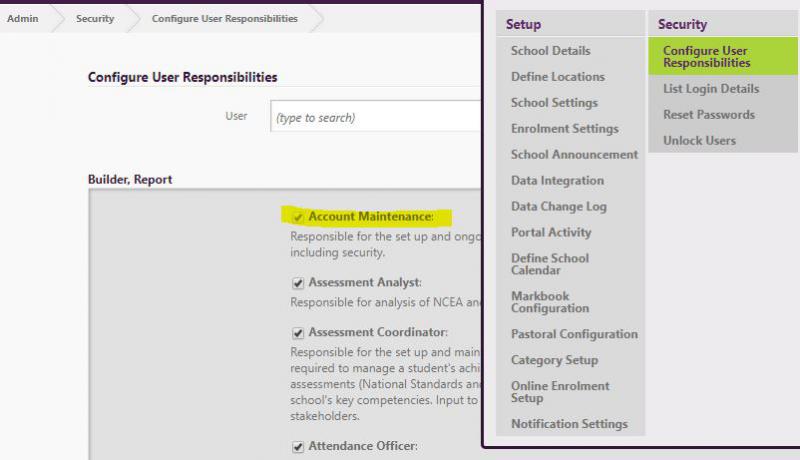
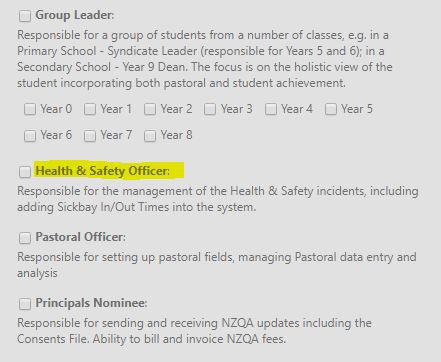
-
In the H & S Configuration you can now add Incident Types and Actions taken. The locations are taken from the Pastoral Area.
-
Here is a link to a video about adding locations in case you have not yet set this up.
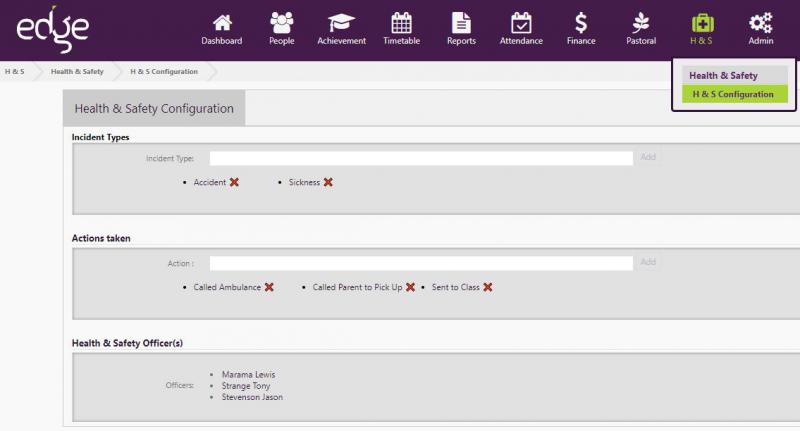
How to enter incidents.
-
Click on Add Incident in the lower purple bar (all staff can add incidents)
-
Enter the Incident Type, Action Taken, Location and Severity
-
List the Affected People and if required, the Sickbay check-in time (students only)
-
Enter any other information or files/ pictures to attach (files can not be added later)
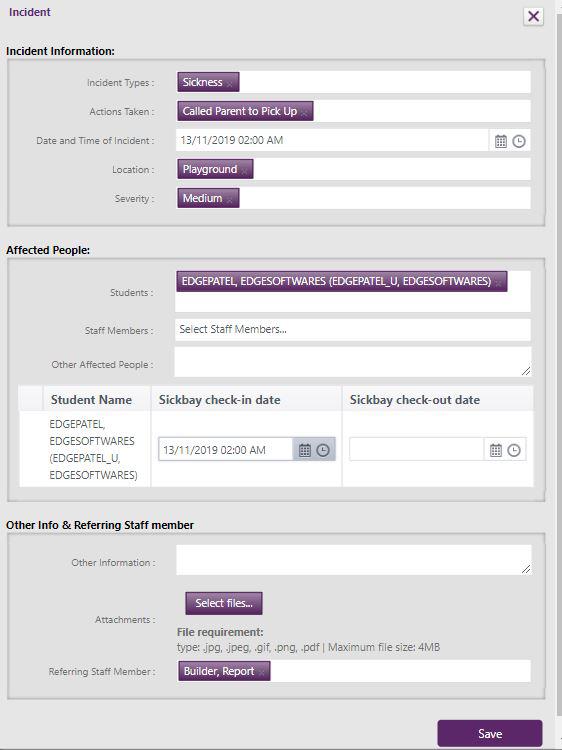
Viewing incidents.
-
Under H & S click on Incidents to see or edit Incident
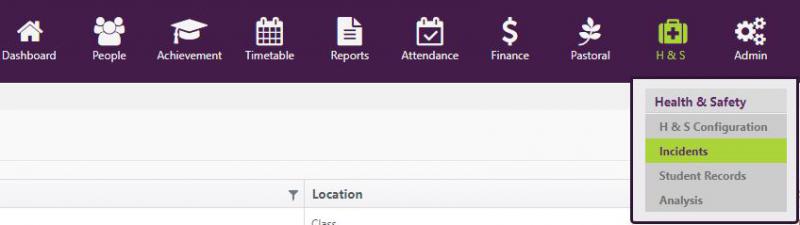
-
Under H & S click on Student Records to see or edit Incidents for an individual student
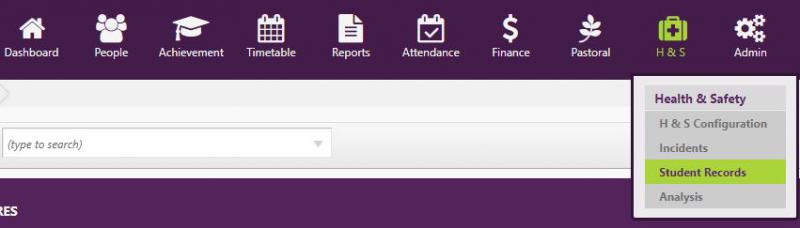
-
From the Dashboard any Health and Safety Officers can add the Sickbay Widget to see who is currently in the sickbay (not checked out). In Admin mode clicking on the student will take you to the Student Record view for that student. Clicking on the number of students will take you to the full list of Incidents.
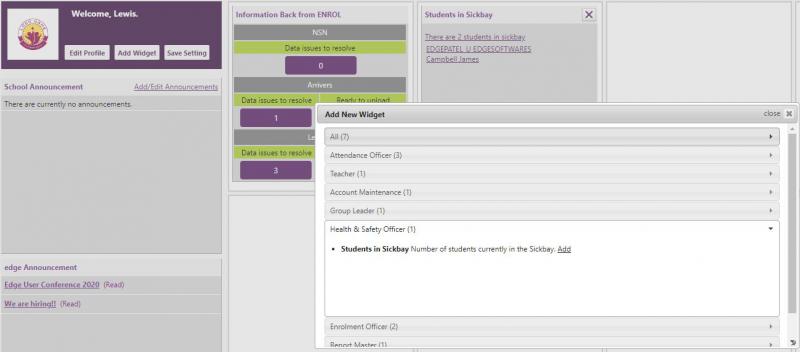
Analysis of Health and Safety
-
Under H & S click on Analysis. You can filter the list of incidents and export it to excel
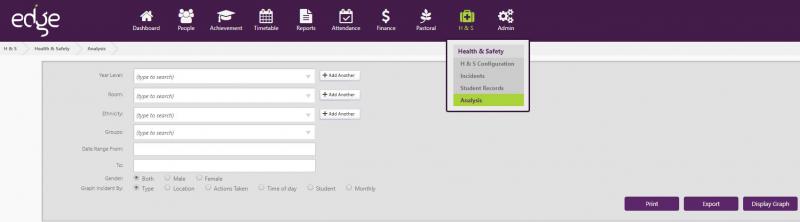
-
Selecting to graph by Type, Location, Action, Time, Student or Month then displaying the graph will let you view or print the data
Looking for more answers? email support with your question.