Class Lists
Printing Class List/s in both Teacher Mode and Admin Mode.
How do I print my list of classes?
As a teacher Class lists are available under 'My Class' or 'Attendance' to print for your own classroom and record-keeping purposes if desired.
-
In Attendance > Print Rolls > the required date defaults to today and can be changed using the date picker in the field. Only the current teacher as at the nominated date displays with the class (for example current teacher at that date).
-
Click the selected roll/s and Print.
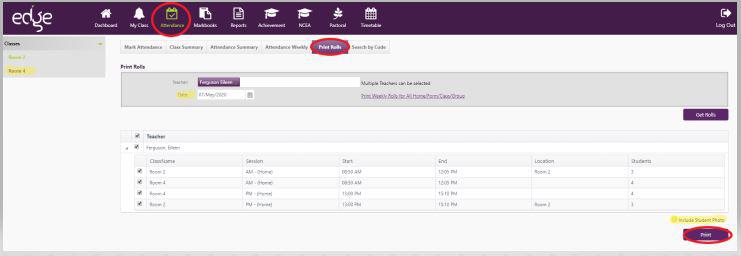
-
Class names by period for that day are listed with start/end times and room location. Click in the tickbox for the class members to be listed.
-
Click 'Print' to display the required list/s below, and the Print dialog box will popup for further printing requirements. Alternatively to get a class list you can select My Class > select the class > select print. (This list also includes contact numbers for the Legal Guardians and Emergency Contacts).
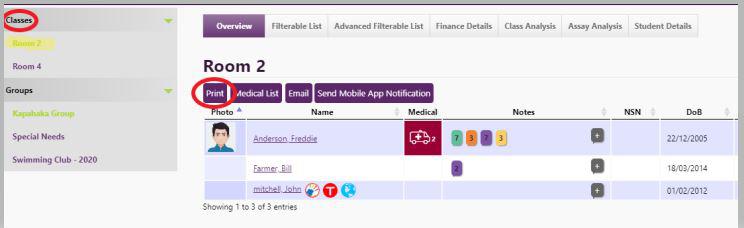
Where additional responsibilities may have been assigned to print Class and other lists in Admin Mode:
- People > Memberships-Class Lists - a PDF report generates on selecting the 'Print' for the whole school. There is an option to create the list by gender too by ticking the 'gender' box.

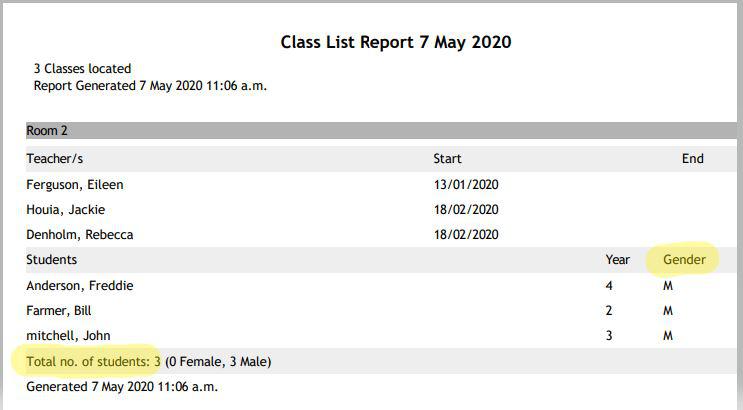
- People > Students > Student Lists > Filterable Lists choose the group/s of students required, tick the details you require displayed for the students, and add extra blank columns if required. Complete the desired number and click Export, Display or Print to PDF. You can also print class lists from the Advanced Filterable lists under Student Lists.
Looking for more answers? email support with your question.