Adding Sign In as an App on Ipad
Edge Sign In is not an "app", but you can add it to the home screen on your iPad and make it feel like an app. Here's how.
In the browser on your iPad, go to the link provided for the sign in app
Tap the ![]() icon and scroll down until you see the "Add to Home Screen" option. Tap it
icon and scroll down until you see the "Add to Home Screen" option. Tap it
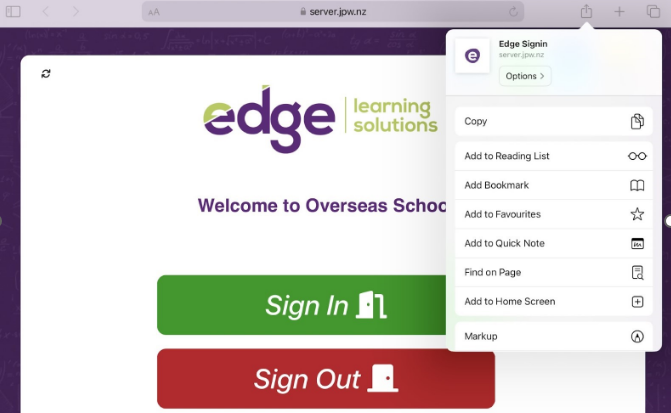
This will open an "Add to Home Screen" panel… press the “Add” button.
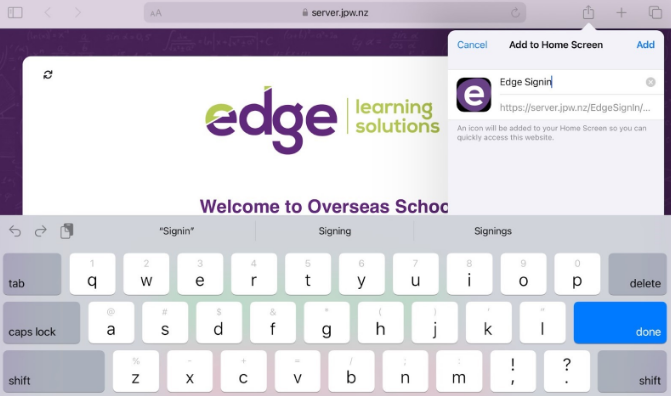
A bookmark will be added to your home screen. It will look like any other app on your iPad.
Done! You now have an app-like bookmark to Edge Sign In on your iPad. When you open it, you get Edge Sign In, but without the browser bits at the bottom.
You may want to use guided access to prevent users from navigating away from the app. Instructions on this can be found on Apple’s website: https://support.apple.com/en-nz/111795
or Lock iPad to one app with Guided Access - Apple Support (SG)