Medical List
Medical details from the People> Students menu student lists page can be generated in a PDF list.
Creating a list of students with medical details
-
From the People> Students> Student Lists page accessible to all edge user responsibilities, the Medical heading can be expanded out.
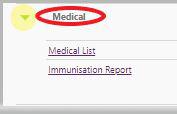
-
Clicking the "Medical List" link produces a "Filter by" field eg. Year Levels, Home/Form, Group, Subject Class, Student Type and Student with the selection in the "Filter By" Year section determining the items to select from in the field above. For example, filter by "Year levels" you can then select (from the second field specific year levels displayed in the dropdown) - Year 9, Year 10 etc. You can now add as many or as few items as you require into the same field. Once the item is used, it's then removed from the dropdown list, until you remove it from the field by clicking on the ‘x’ next to the item in the field. Click “Get Students” button. Selecting no filters and clicking the the 'Get Students' button will filter by all year levels.
- A list of all students in the filter criteria are displayed. Ticking the “Student” tick box removes all the ticks from the specific criteria section. Alternatively, tick the individual student to remove them from the printed list. Click “generate” button to produce a pdf of these students.
- If you require a list of only students with medical conditions, then tick the “Only show students with medical conditions”, which is below the filter criteria. In the following list options, the FIRST two legal guardians on the student are listed as caregivers.
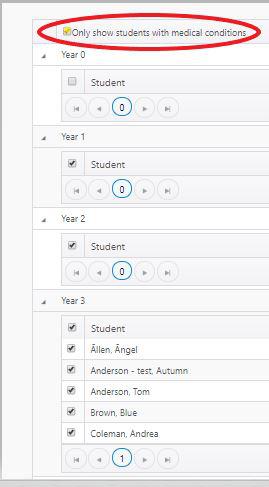
- For a PDF file click the “Generate PDF” button to produce those students with only medical conditions.
- If you're wanting to generate a CSV file, click "Export CSV".
- When the list is prepared, a PDF or CSV file will appear which you can then open (varies slightly between browsers).

- Alternatively: Medical Details fields are also included for filtering when expanded for display from the filterable lists page which generates a PDF or CSV file.
Looking for more answers? email support with your question.