June and September Returns
Schools with funding year levels 9 and above need to generate the one page summary and declaration from edge, in June and September.
Only state and state-integrated schools with year levels 9 and above are required to complete a roll return for June and September.
The Roll Return process in edge can be completed on the roll count day, or for up to 10 days after the count date. This only produces students enrolled on the count date, for generating the one page summary and declaration from edge.
Checking and correcting your data
-
Prior to roll count day, use Check Data (Admin > MoE Returns > Check Data) to list any data errors or warnings. This does not create Ministry tables, but validates the data listing any data not fitting into the MoE's predefined parameters. All errors listed on student data (including subjects and option sets), and caregiver data, needs to be accurate (matching ENROL data) and must be fixed to enable the .moe file to be created and submitted within the official roll return period. If there are any concerns regarding the returns, see the Ministry guidelines online.
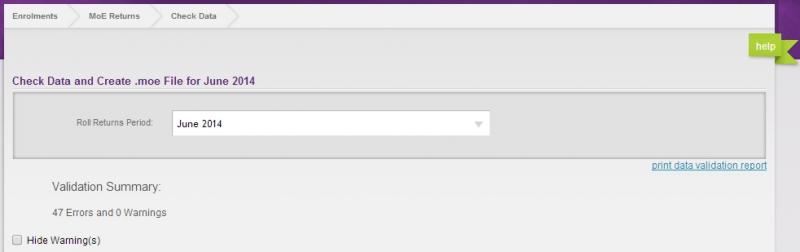
-
If you have any errors or warnings, these will be listed showing the relevant roll returns period:
-
Print these out using the ‘print data validation report’ link, then correct them through Enrolments > Students > Students Details; or alternatively you can use Enrolments > Summary > Student Data Issues.
-
Print your (September S1) one page Summary Roll Return, and check the tables for accuracy; keep a copy signed off by the Principal.
-
The Roll Count table and Māori medium education* tables in June and September* are optional and can be printed for your interest. For detailed requirements see the education counts site.
-
We have been advised that changed requirements for the 1 September 2015 return contained in a flyer have been sent directly to schools. Audit class lists are not required to be completed for the Ministry, but may be used for school purposes. edge learning Solutions will not be updated for the revised 2015 requirements. For further information or clarification on the changed requirements, please contact the Resourcing Division’s Contact Centre:
Printing and Submitting your .moe file
During official roll returns periods the 'Print Files' and 'Submit File' links are activated from Admin > MoE Returns > Summary. Once your data is error free and cross checked, the Roll Returns Tables can be printed (for auditing purposes) - then the file can be submitted by clicking the link alongside each step.
Looking for more answers? email support with your question.