Edit or remove assessment result
Most assessment data can be either edited or deleted. However, how this is done depends on the format of the specific assessment.
How do I edit (or delete) an assessment result?
The format of the assessment determines which way this is done, with the two most common ways below.
Bulk data entry
The layout for these assessments is like a table, where multiple results can be selected from a drop down and multiple students can be entered at once, eg. GloSS and PAT.
-
Curriculum > Assessment > Enter Results > Select the Assessment type.
-
If the date the result was entered is before today, then click beside the student name to open up the existing results, eg.
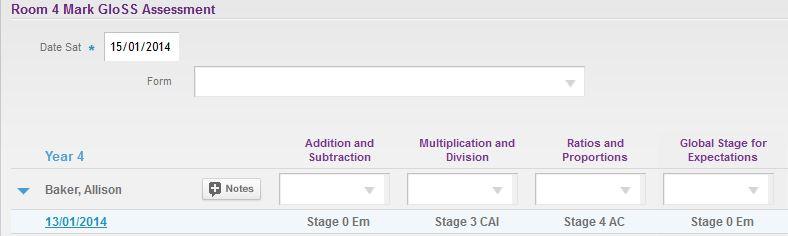
-
Click the date to view the results in Edit mode.
-
To remove the results select the blank option from the drop down or the correct one required, eg.
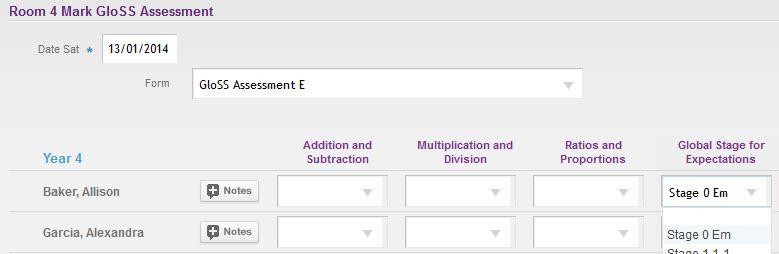
-
Click Save.
Single data entry
The layout for these assessments is done via a single student where you need to Save after each data entry, eg. BURT, NumPa.
-
Curriculum > Assessment > Enter Results > Select the Assessment type
-
Student names will have "Add Mark" and "Edit Mark" links underneath. Click "Edit Mark".
-
To Edit: Edit the details as needed and then click Save.
-
To Delete: Click the Delete button.
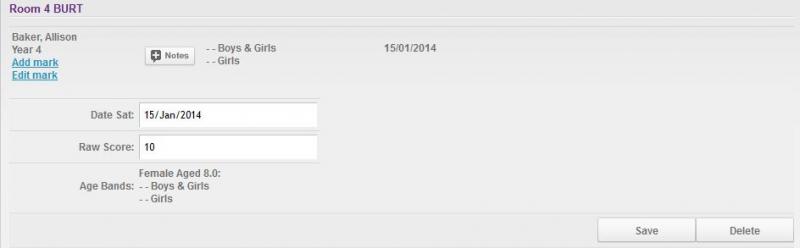
Note: National Standards (OTJ) results cannot be deleted.
These results can only be edited via:
Curriculum > Assessment > Enter Results > National Standards > Select the Room > Select the Date or the Year of the OTJ
Edit the results or Comment as required and click Save Results.
Looking for more answers? email support with your question.