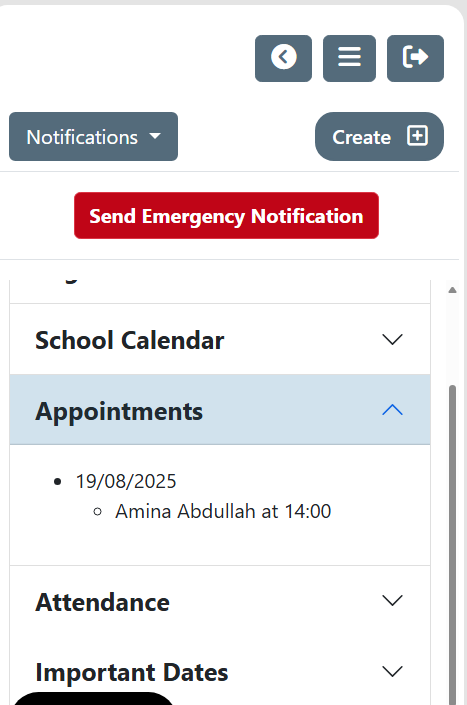Staff Appointments
Staff Appointment sessions can be set up for such things as Caregiver/Teacher Conferences, Dean interviews or Counselling Appointments.
To be able to access this area you must have the Appointment Manager Role from Configure User Responsibilities.
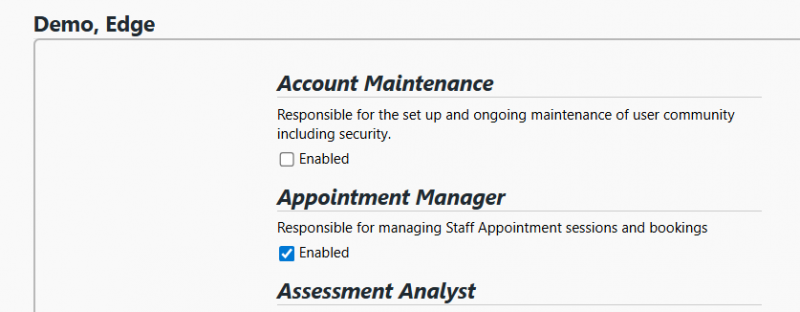
The Staff Appointments Page is where Sessions are created and edited. It is also where admin users can Book and Cancel sessions for users and update a staff members availability.
Creating/Editing Appointments
When creating new sessions, the user needs to:
- Specify which staff to create these sessions for.
- Specify date range. Selecting Terms will overrule the Date Picker.
- Specify Length. This is the number of minutes each session will go for. This number is used as a default if the Length isn’t specified on the Session table.
- Specify Break. This is how long the break between each appointment is, to give staff time to prepare for the next appointment. This number is used as a default if the Break isn’t specified on the Session table.
- Specify Days. Mon through Fri. This is so the user can create an appointment session for only Tuesdays for an entire term as an example. By default, all days are selected.
- Specify Location. Where the appointment is happening. This is a pre-filled list from the options set in Admin > Define Locations. There’s also an option to assign Locations per Staff member so each staff member can have a different location. This will default to their default location set in Edit Staff, there is also a Custom Location option which displays a free text input for Custom Locations.
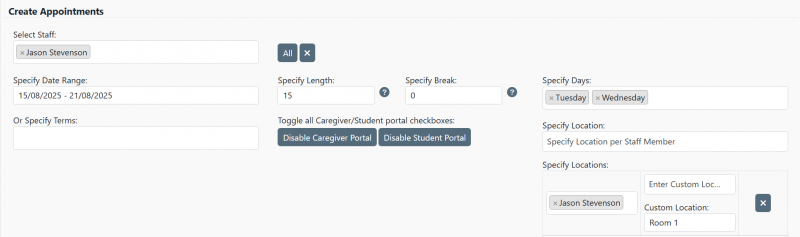
For the Session Table:
- Each Session must have a title. This can be set either in the Session Title input at the left of each table row, or in the Session Title inputs for each day. The input at the start of each row is only used if the daily one is blank.
- Specify Start/End Times. 24/12-hour times can be manually typed in, clicking off the input will format the time.
- Appointment Length/Location/Breaks can be set for each Session. These inputs overrule the Length/Location inputs at the top of the page
- Specify to display in the Caregiver/Student portals if enabled.
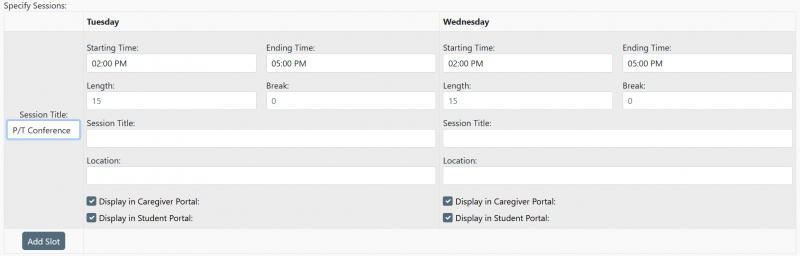
Staff Portal – Booking Appointments
In Home in the Create menu, there is a new option for Book Appointments. This will display a calendar with the users Appointments.
Selecting an Appointment will display the available sessions
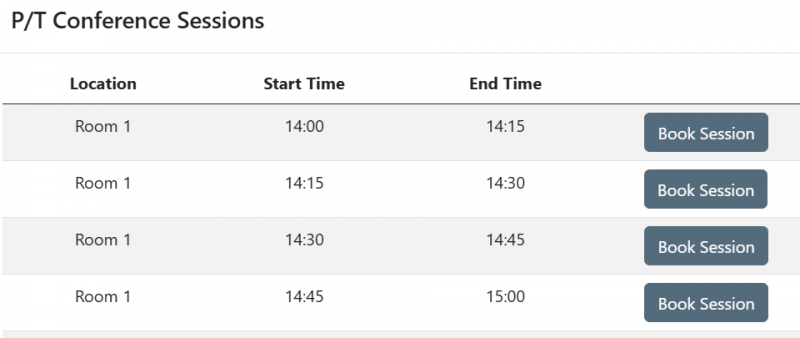
Clicking Book Session will display a dropdown of Students for the staff member to choose from, as well as an input to give the appointment a subject. Selecting a student, inputting a subject and clicking Book Appointment will create the Appointment.
There will be another window that appears to send a Calendar Invite via email. Selecting yes will send an email to the Staff member and the selected student containing details of the appointment and an ICS file.
Once an appointment is made, it will show up in the Manage Appointments area, the new Appointments tab on the left menu of the Home screen, and on the Home’s My Dashboard > Timetable tab if the user’s school has access to that tab (currently only Helix schools have access)
Staff Portal – Managing Appointments
By clicking Manage Appointments on the Home’s Create menu, you will see a table of details on future appointments by default. The date can be changed to see past appointments as well by using the Date Picker in the top left. These appointments can be cancelled by clicking the Delete button on the right of the table.
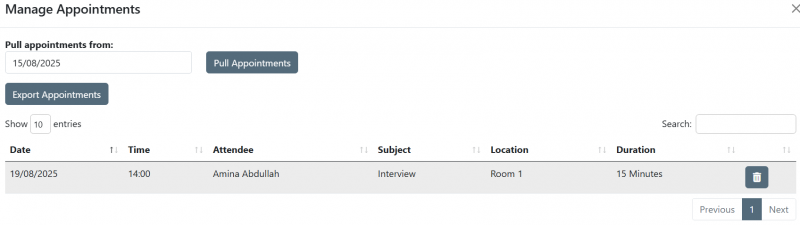
The Edit My Availability button will appear if the “Allow Staff Members to make themselves unavailable” option is enabled under school settings. By clicking this button and then inputting a date range, a list of appointment sessions for the user will appear:
Student/Caregiver Portals
To book an appointment in the Caregiver portal, select a student and go to Appointments. For the student portal, go to My Summary and then Appointments.
From here you can see existing appointments, as well as cancel existing appointments and book new appointments.
When booking appointments, if the student has multiple teachers, each teacher will appear horizontally across the booking matrix.
Once a time has been checked, the other times in that row become disabled so users cannot double book themselves. If the user checks a time for a staff member they already have a time checked for, that first time is unchecked and the new time is selected.