Manage Relief
Manage Relief allows the Relief Manager to assign the relievers where staff are away or classes need to be covered.
Manager Relief Screen
The manage relief screen provides the following functionality:
1) View assigned relief and see how many hours a staff has been allocated to teach relief on a specified day
2) Assign staff to teach a relief lesson.
3) View/Edit a relief plan
4) Email assigned staff their relief lesson details
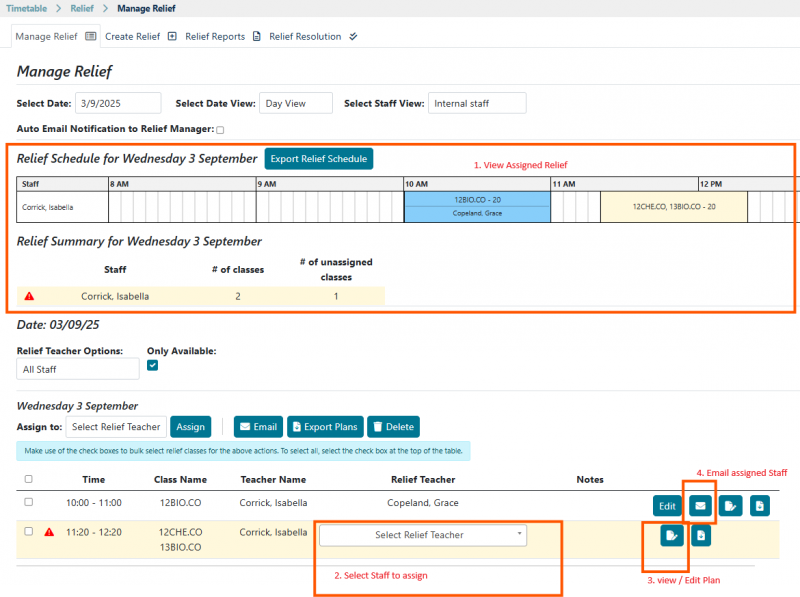
View Assigned Relief
Things to note in this section:
•If a staff member has less than 180 minutes(3 hours) of assigned hours on a specific day, they their row will be highlighted with an alert. Alert Row for staff with less than 180 minutes assigned Relief Module Release Notes v1 Assign Relief Things to note in this section:
• Classes that have no teacher assigned, will be highlighted with an alert. Alert row for lesson with no assigned staff.
• When selecting staff, the dropdown show indicates whether a staff member is available at that time Staff select showing availability
View/Edit Plan
Clicking this button will bring up a modal window where RM can view/edit relief plan. View/Edit relief record modal
Email Assigned Staff.
Clicking this button will bring up a selection window to email assigned staff.
If a staff member has already been emailed relief details, the email button will have a different icon – not the small tick symbol.
When the email button is clicked, a modal window with selection options will appear.
All relief classes with assigned staff will appear, split into 2 sections – Lessons staff have not been emailed and lessons staff have already been emailed for:
Note: Lesson emails will be grouped by staff – For example if a staff member has been assigned 3 classes and you select to email those classes, that staff member will receive 1 email with details on all 3 relief classes, not 3 separate emails.