Group Membership
Group Membership is specified under People > Students > Student Details, together with Summary, Edit Student, Caregivers, Medical, and Timetable tabs
Viewing groups to which the student belongs
Various school groups to which the student belongs are managed from the Group Membership page together with start date (mandatory) and end dates;
Note: To configure groups, you need to have Assessment Coordinator User Responsibility Rights assigned in edge
To manage house membership, you need to have Enrolment Officer, Group Leader, Teacher, or Timetabler User Responsibility assigned.
-
To add or change memberships, enter or edit the data in these fields eg. Class, Group and House details, and save. To move a student between Form classes, see Define Classes article.
-
Note room changes made during the year are displayed on the page for the current year, as part of longitudinal reporting.
-
To add students to classes in bulk, see People > Memberships > Define Class.
-
To add students to groups in bulk, see People > Memberships > Define Groups.
-
House membership (from People > Memberships > Define House > Create new house) is also available for adding, viewing and removing students via the People> Student - Student Details > Select Student > Group Membership page. For houses on previous years select 'Prev' to go back a year; or 'Next' for future years.
-
House settings are for the student's entire time at your school unless changed, defaulting to an ongoing end date.
-
Select 'House' from the dropdown. Enter a start date (which has an impact on student membership when selecting the House field in Filterable Lists), from when the student will be included; and Save. The end date for Houses is ongoing, for the student's entire schooling unless changed from the default.
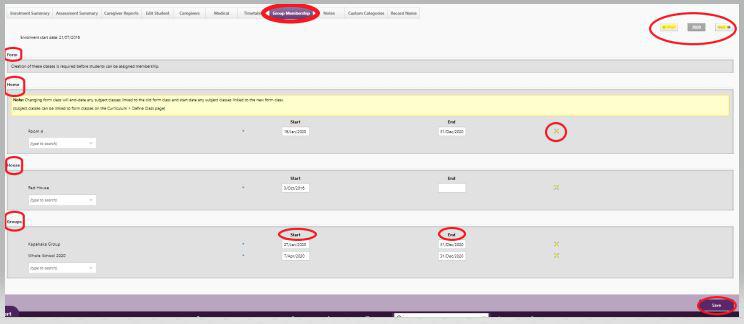
Removing students from a house
From the Define House page displaying current membership for the house, the 'Edit' link alongside student name and dates takes you through to their Student's Group Membership page. Students can only be removed from their house on the house section of their Group Membership page.
Click 'X' to permanently remove their membership to the house, or for an alternative date, enter an end date in that field. End dates are by default ongoing for the duration at your school.
Looking for more answers? email support with your question.